Unsure of how much VRAM you need? In this guide, we cover how much you’ll need for gaming.

One question that a lot of PC gamers have when choosing a graphics card is, “how much VRAM do I need?” The reality is that there’s no single right answer.
The amount of VRAM (Video Random Access Memory) you need varies with the games you play, your resolution, and the settings you target.
Below, we explain what VRAM is, what actually uses it, and we provide updated recommendations for gaming at 1080p, 1440p, and 4K resolutions.
VRAM Quick Guide by Resolution
✅ 1080p VRAM Recommendation
Baseline: 8GB
Better longevity: 12GB
RT / Ultra textures: 12–16GB
Tip: Texture quality plays a big role in VRAM usage; DLSS/FSR reduces render resolution but not texture memory for high-res textures.
✅ 1440p VRAM Recommendation
Baseline: 12GB
Recommended: 16GB
RT / Path tracing: 16GB+
Tip: 8GB increasingly forces texture compromises at 1440p in modern AAA titles.
✅ 4K VRAM Recommendation
Baseline: 16GB
Ultra textures: 20–24GB
With RT enabled: 20–24GB+
Tip: Upscalers help performance at 4K, but Ultra texture packs will still fill VRAM quickly.
Watch: What to Look for in A Graphics Card
What is VRAM?
Just like the RAM in your PC gives your CPU fast access to working data, VRAM sits on the graphics card and gives your GPU fast access to textures, frame buffers, and other graphics resources. Because VRAM is on the card, it’s far faster for the GPU to use than pulling assets from system memory or your SSD/HDD.
Unlike RAM, you can’t add more VRAM to a card—what’s soldered on is what you have until you upgrade. Also note that modern GPUs balance VRAM capacity with other memory-subsystem pieces: bus width and bandwidth (GDDR6/GDDR7 speed), plus large on-chip caches (e.g., big L2 or “Infinity Cache”), which can ease bandwidth pressure and help performance at a given VRAM size.
What Factors Impact/Utilize VRAM?
The more VRAM you have, the more high-resolution assets your GPU can keep “close at hand,” which helps maintain smooth frame delivery. Three things move the needle most:
- Your monitor’s resolution
- The games you are playing
- The settings you are playing your games at
How Monitor Resolution Impacts VRAM
In simple terms, higher resolutions require more working space per frame. A single 1920×1080 (1080p) frame occupies far less memory than a 2560×1440 (1440p) frame, and both are smaller than a 3840×2160 (4K) frame.
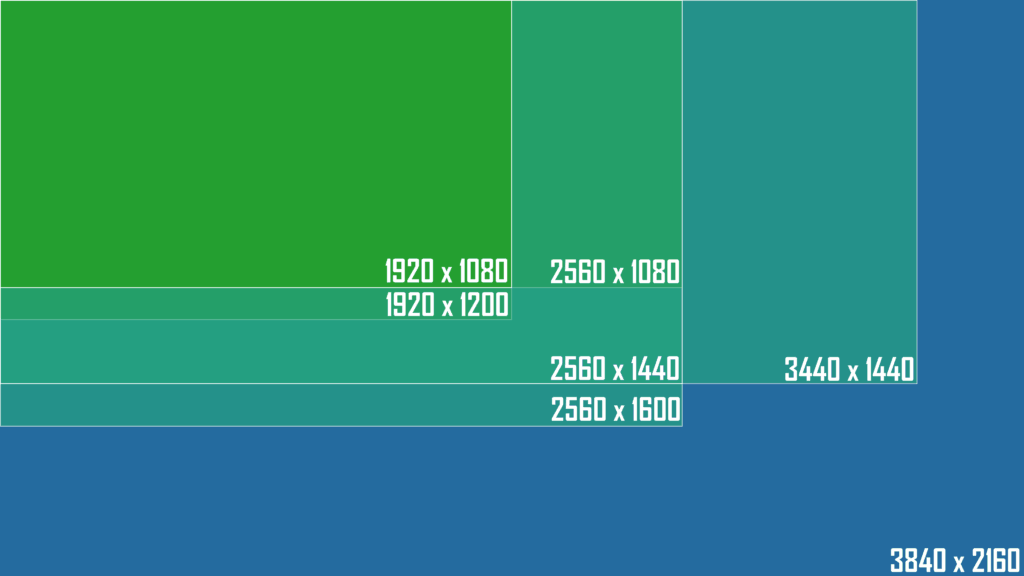
As resolution scales up, so does VRAM usage—especially when paired with high-resolution textures.
How the Games You’re Playing Will Impact VRAM
Titles with large open worlds, high-res assets, and detailed materials (plus big texture packs or mods) tend to eat more VRAM than esports games or games like Minecraft.

Engine behavior matters too: some engines aggressively stream and purge assets; others hold more in memory. The result is that two games at the same resolution and general graphics presets can have very different VRAM footprints.
How Your Game’s Settings Will Impact VRAM
Settings determine how much data the GPU must juggle. Texture quality is the biggest determining factor in VRAM usage—bumping textures from High to Ultra often adds gigabytes.
Ray tracing (and especially full path tracing) introduces extra buffers and acceleration structures that also consume additional memory. If you’re running out of VRAM, the telltale signs are stutter spikes and collapsing 1% lows as data spills to system RAM over PCIe.
Updated Recommendations: VRAM by Resolution & Target
| Resolution | Scenario | VRAM | Notes |
|---|---|---|---|
| 1080p | Esports/indie (High) | 8 GB | Workable today for lighter titles |
| 1080p | Modern AAA (High–Ultra, no RT) | 12 GB | Better longevity at max textures off RT |
| 1080p | AAA with RT and/or high-res textures | 12–16 GB | RT adds extra memory overhead |
| 1440p | Esports/indie | 8–12 GB | Prefer 12 GB for headroom |
| 1440p | Modern AAA (High–Ultra, no RT) | 16 GB | Sweet spot for most new releases |
| 1440p | AAA with RT/path tracing | 16 GB+ | Expect higher demands with PT |
| 4K | High (no RT) | 16 GB | Usable with careful settings |
| 4K | Ultra textures and/or RT | 20–24 GB | Best experience with heavy assets |
Tip: Texture quality plays a big role in VRAM usage. Upscalers reduce render resolution but don’t shrink texture memory needs.
These ranges reflect where many current games land. Remember that a faster GPU with slightly less VRAM can still outperform a slower GPU with more VRAM—capacity isn’t the only performance factor. Bandwidth, cache, and raw shader/raster power matter too.
How to Check Your Own VRAM Usage (Easy)
- Windows Task Manager: Open Task Manager → Details tab → right-click a column header → Show columns → enable Dedicated GPU memory. Launch a game and watch the process’s VRAM usage.
- MSI Afterburner OSD: In Afterburner, go to Settings → Monitoring, check Memory usage, and enable Show in On-Screen Display so you can see VRAM usage live while you play.
If VRAM usage exceeds your card’s capacity, Windows will spill data into system RAM (“shared GPU memory”). That keeps the game running, but it’s much slower and often causes stutter. If that’s happening, drop texture quality first, then consider lowering resolution or disabling RT.
Ray Tracing, Path Tracing, Upscalers & VRAM
Ray tracing typically adds extra memory overhead for acceleration structures and additional buffers. Full path tracing can demand even more. Upscalers like DLSS/FSR/XeSS can reduce the render resolution (and some memory pressure), but they don’t shrink texture memory needs—Ultra texture packs will still fill VRAM quickly, especially at 1440p and 4K.
VRAM Isn’t Everything: Bandwidth, Bus Width & Caches
Two GPUs with the same VRAM can perform very differently. Wider memory buses and higher GDDR speeds boost bandwidth; large on-chip caches can reduce repeated trips to VRAM and improve effective throughput. This is why some cards with “only” 12–16GB can still hang at 1440p Ultra in many titles, while others with similar capacity struggle.
Looking Ahead
Emerging tech like neural texture compression (NTC) and new DirectX features aim to shrink texture memory footprints dramatically. Adoption is still early, so buy based on today’s games—but expect VRAM efficiency to improve over time as engines integrate these tools.
VRAM FAQ
Here are some common questions users have on VRAM and how much they need…
1. Does more VRAM automatically increase FPS?
Not unless you were VRAM-limited. If the game already fits in your VRAM, higher capacity alone won’t raise average FPS. It can prevent stutter and 1%-low dips in titles that would otherwise spill into system RAM.
2. Can I add more VRAM to my GPU?
No—VRAM is fixed on the card. To get more, you need a different GPU.
3. What is “shared GPU memory” in Windows?
That’s a portion of system RAM the OS can lend to the GPU if it runs out of dedicated VRAM. It’s much slower than VRAM and mainly serves as a fallback to keep apps running.
4. How can I tell if I’m running out of VRAM?
You’ll see short, repeatable stutters (1% lows tank) when entering new areas, rapid hitching when you spin the camera, and textures popping to lower resolutions. Check a VRAM overlay: if usage sits near your card’s capacity and spikes when assets stream in, you’re VRAM-limited. Fixes (in order): lower texture quality, disable/trim ray tracing, reduce resolution scale, and close overlays/browsers that also consume VRAM.
5. Which settings hit VRAM the hardest?
Biggest to smallest impact (typical): Texture resolution/texture pool → Ray tracing/path tracing (extra buffers/AS builds) → high-res shadow caches and geometry/detail distance → render resolution (framebuffers) → post-process (bloom/AA), anisotropic filtering. If you need to reclaim gigabytes fast, drop texture quality first.
6. Is 8GB still enough in 2025?
For esports/indie at 1080p, yes. For modern AAA at 1080p High, it often works with texture compromises; at 1440p it’s increasingly restrictive. For smoothness and headroom, 12GB is the practical floor for 1080p/1440p in new releases, and 16GB is the safer bet if you like Ultra textures or dabble with RT.
The Bottom Line
If you’re buying today for 1080p, 8GB can work in less demanding titles, but 12GB makes life easier—especially if you like Ultra textures. For 1440p, 16GB is the sweet spot in modern AAA. For 4K or heavy ray tracing, 16–24GB is where you want to be. Don’t trade a substantially slower GPU just to get more VRAM, but do keep an eye on capacity if you want high-res textures and fewer compromises.
What to Remember
Because VRAM is built onto your graphics card, it’s much quicker for your GPU to access than system memory or storage. And, unlike system RAM, you can’t add more—so the amount of VRAM your card ships with is what you’ll have until you upgrade. The three biggest factors behind VRAM usage are your resolution, the games you play, and your in-game settings.