 The Aero Pro promises to be the perfect desk for gamers who are looking for a height adjustable workspace. Does it live up to that promise?
The Aero Pro promises to be the perfect desk for gamers who are looking for a height adjustable workspace. Does it live up to that promise?
Today I’ll be reviewing Eureka Ergonomic’s Aero Pro wing-shaped desk. This desk comes with a ton of features and so there’s a lot to unpack here.
On the surface level, The Aero Pro promises a ton of desk space, a cool-looking gaming-oriented design, and electric height adjustment. But, are those features enough to justify its price point?
In this review, I’ll be going over the Aero Pro’s unboxing and assembly process, I’ll go over all of its features and specifications, and I’ll also talk about whether or not the Aero Pro is worth the price.
Watch: Full Aero Pro Review
You can also watch this video on the Tech Guided YouTube channel.
Unboxing
The Aero Pro arrived in two fairly heavy boxes and there was a lot to unbox.
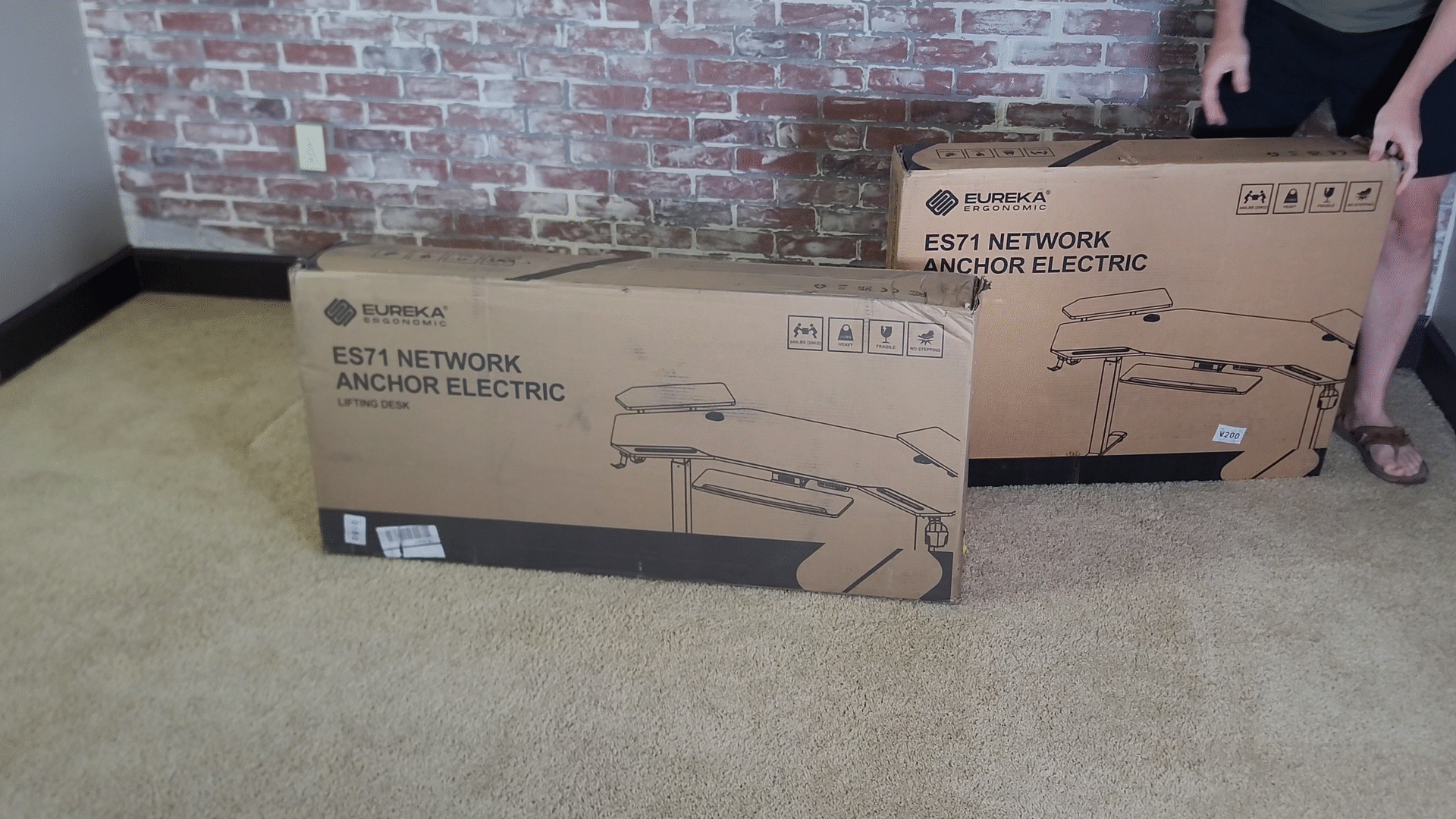
Everything was well-packed and none of the parts came damaged.

There are approximately 40 different parts that go into building this desk…
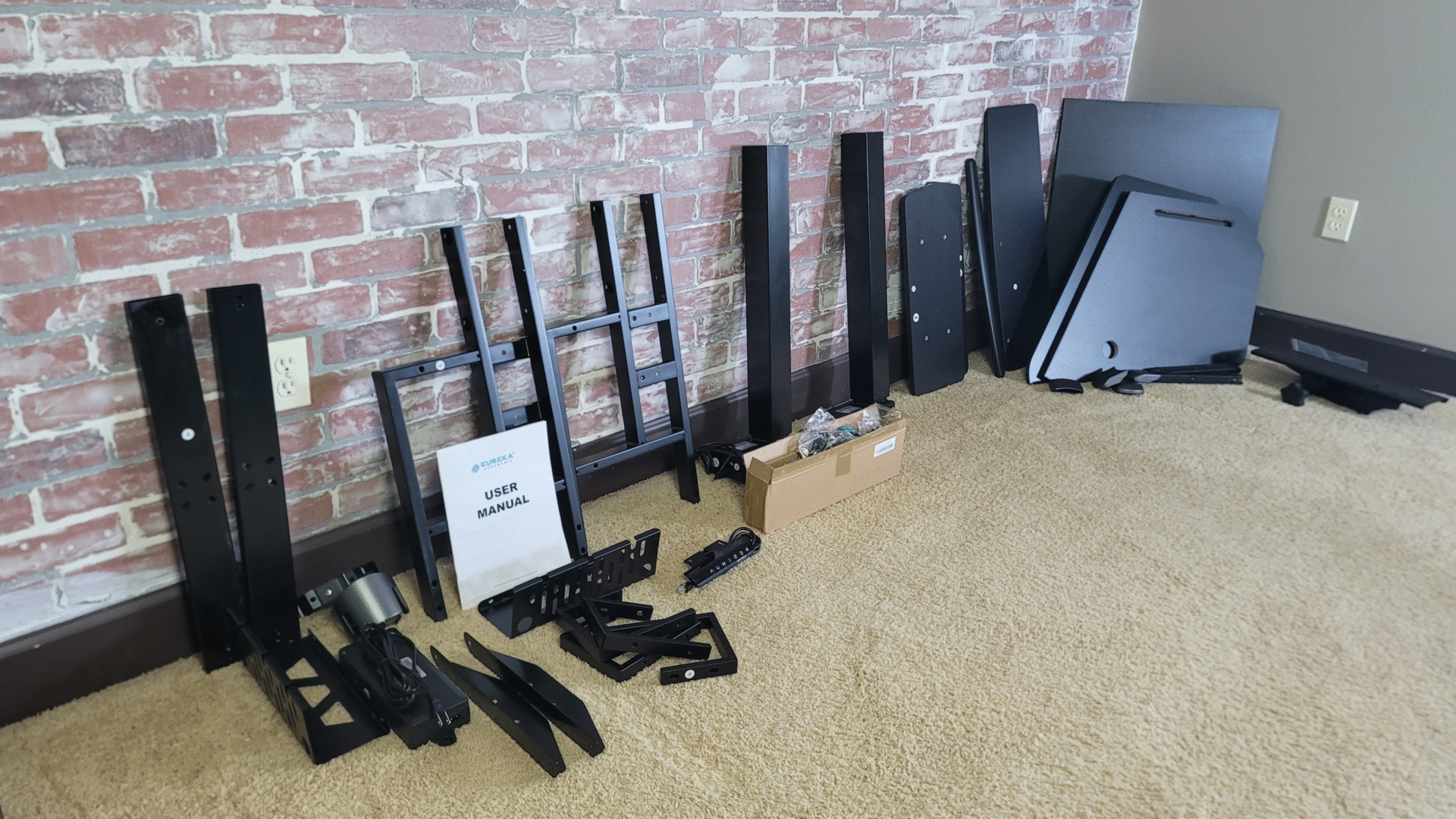
and you’ll need to use 10 different screw and bolt types—some which require two different size allen wrenches, which are provided—and there are some Phillips head screws as well…
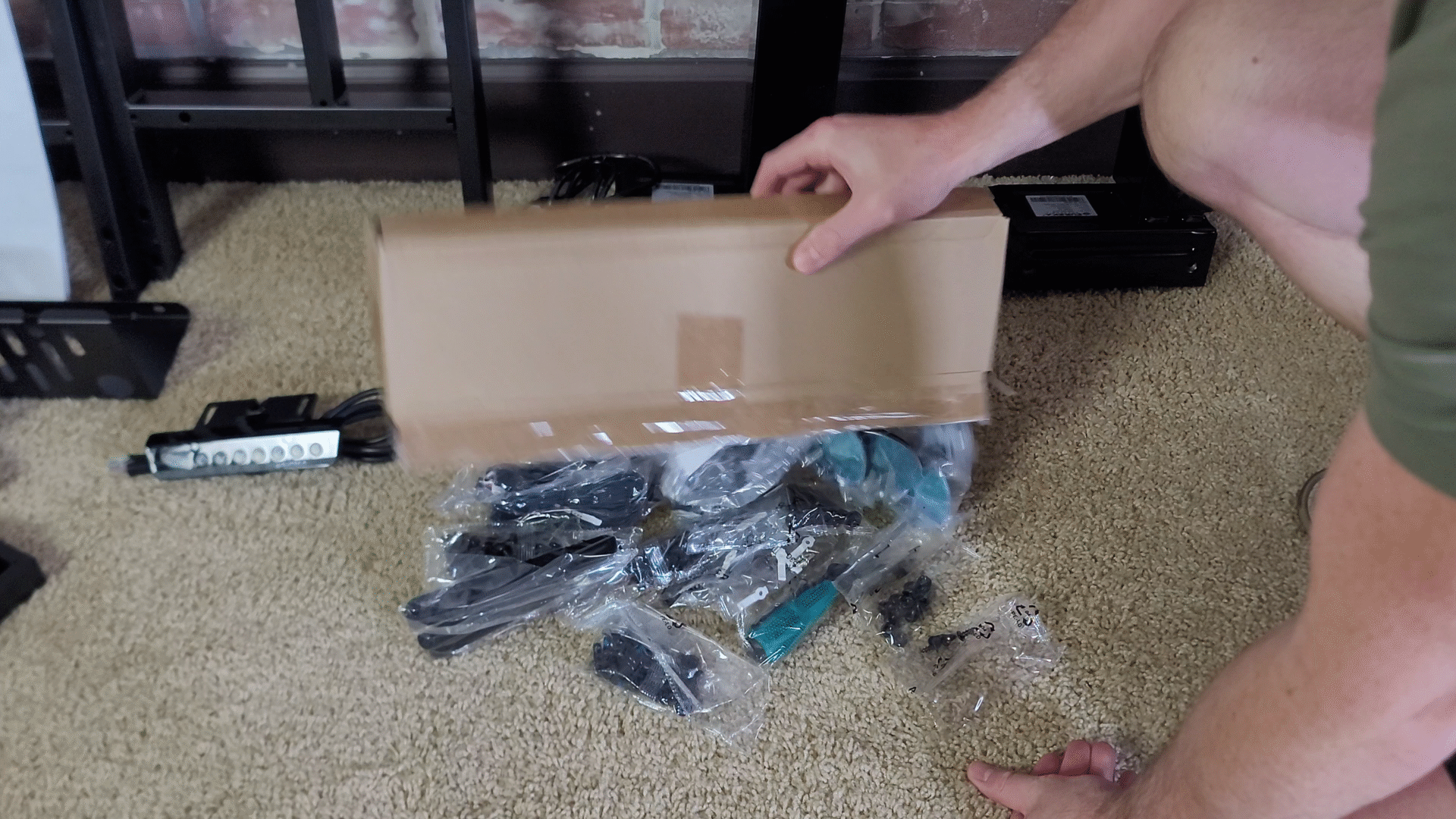
…and Eureka Ergonomic actually provides a quality Phillips head screwdriver.
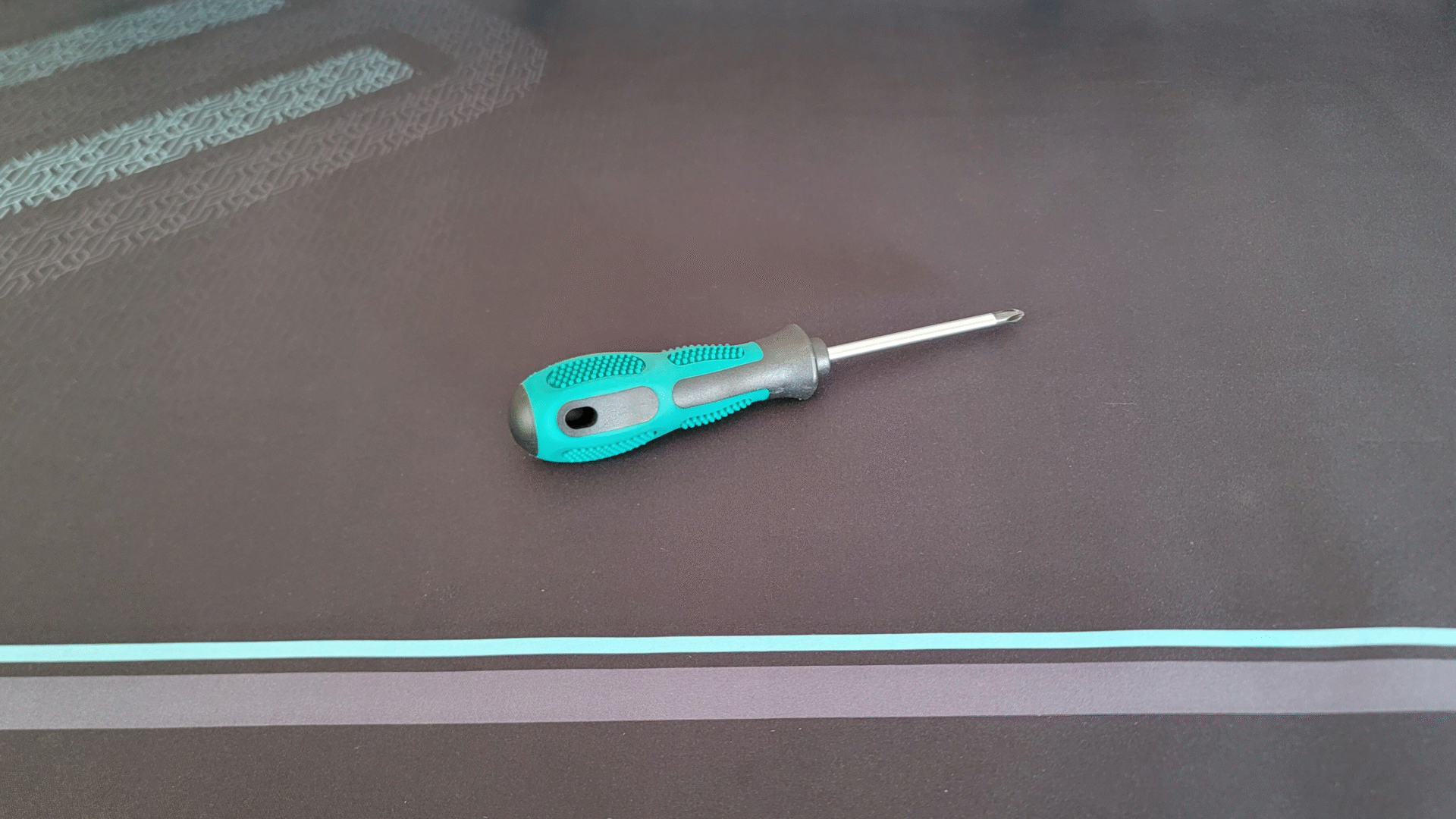
I’ve assembled a ton of furniture in my life and I’ve never seen a company provide this nice of a screwdriver—so props to Eureka Ergonomic for that.
Assembly
Now, it took me quite awhile to assemble this desk. I’d say around 2-hours in total, spread across a couple of days.

But, a lot of that time, for me, was spent adjusting camera angles so I could film the assembly process.
If I didn’t have to film some of the assembly, I would say that you could probably put the Aero Pro together in under an hour or less.
Cable Management Features
What really stood out to me while assembling this desk is the amount of cable management features it comes with.
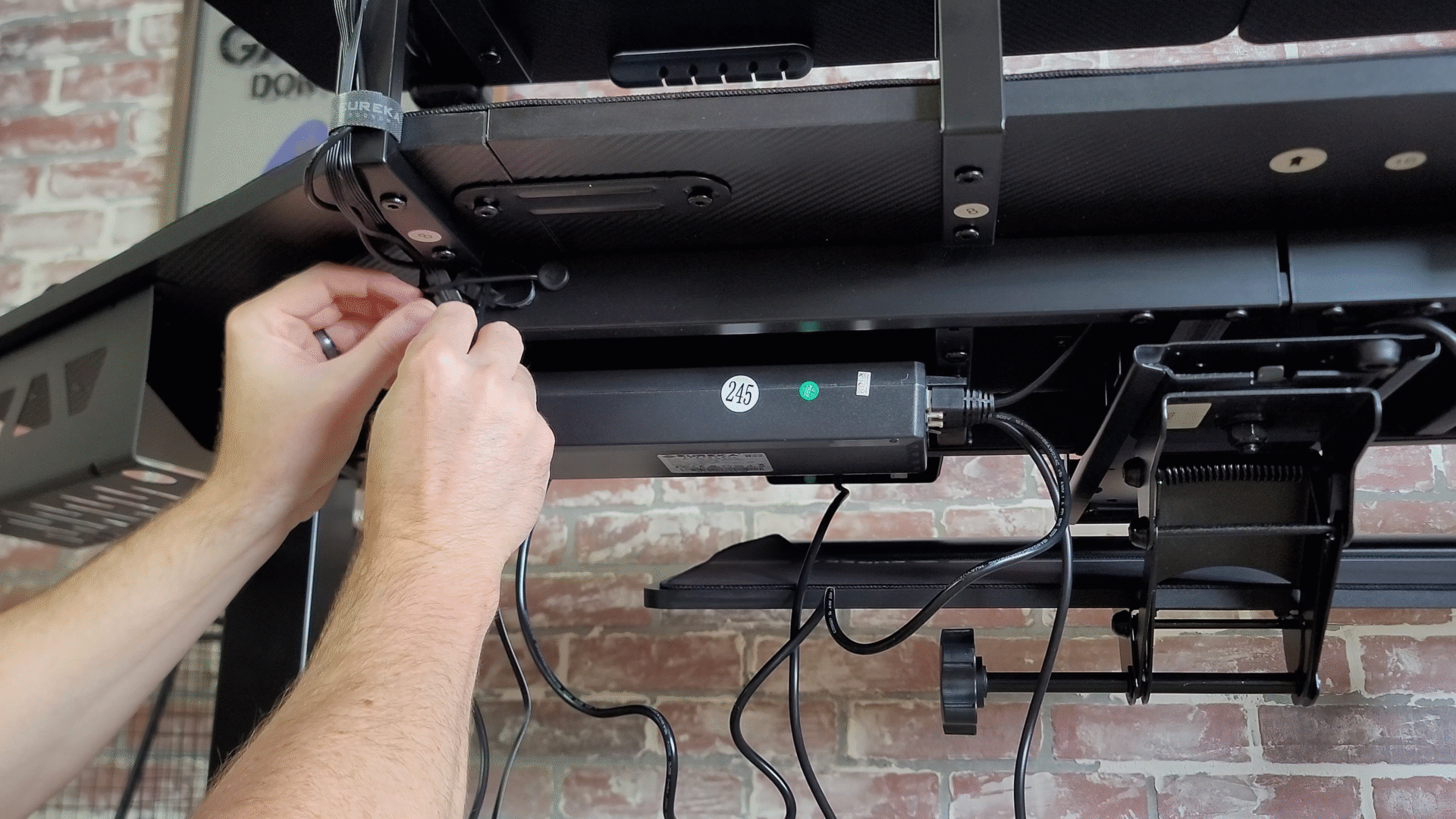
The desk comes with two different cable management trays that you attach to the bottom of the desk.

You can actually mount these trays in a variety of locations including in the back center of the desk…
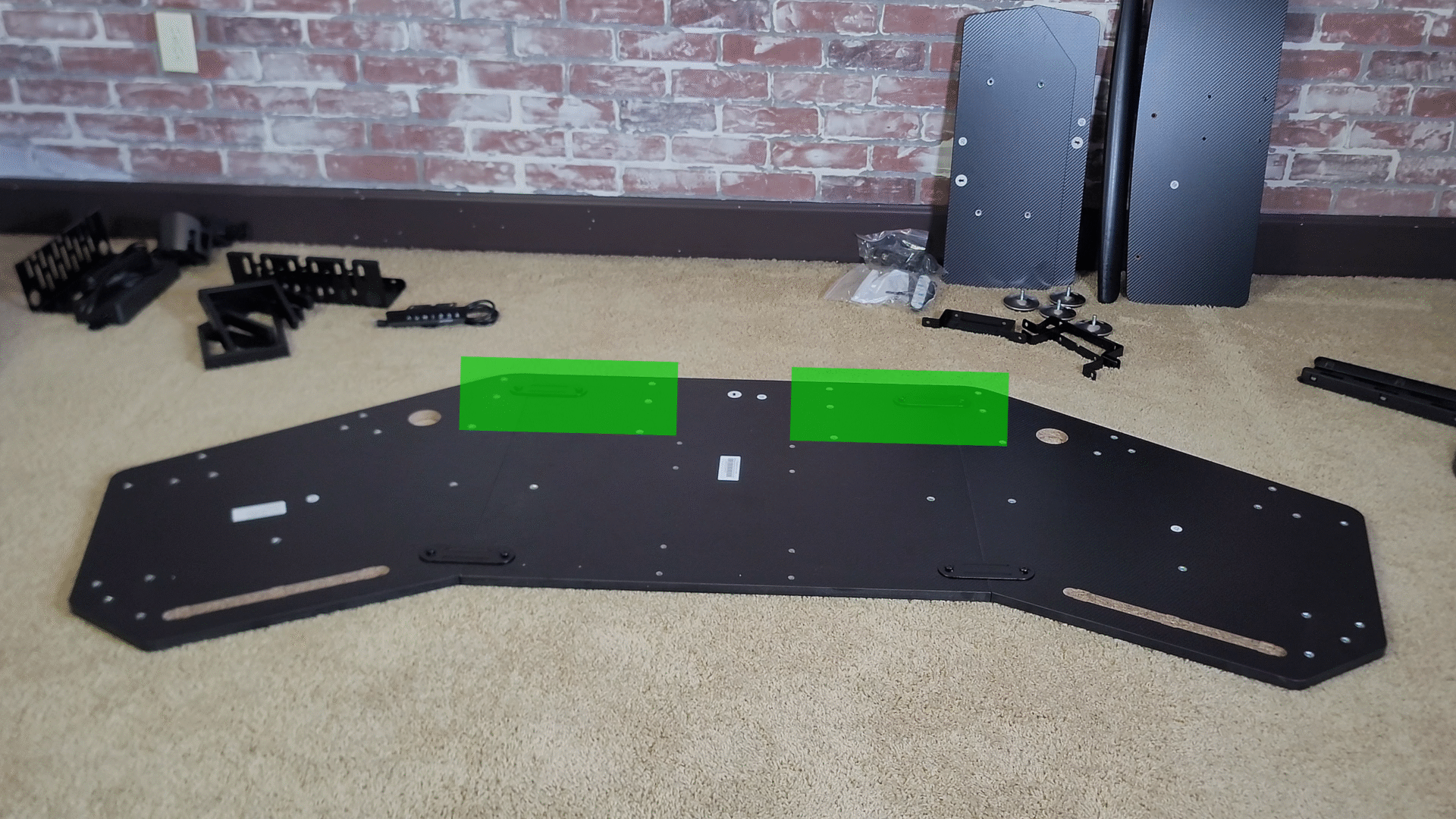
…on the back of the wings…
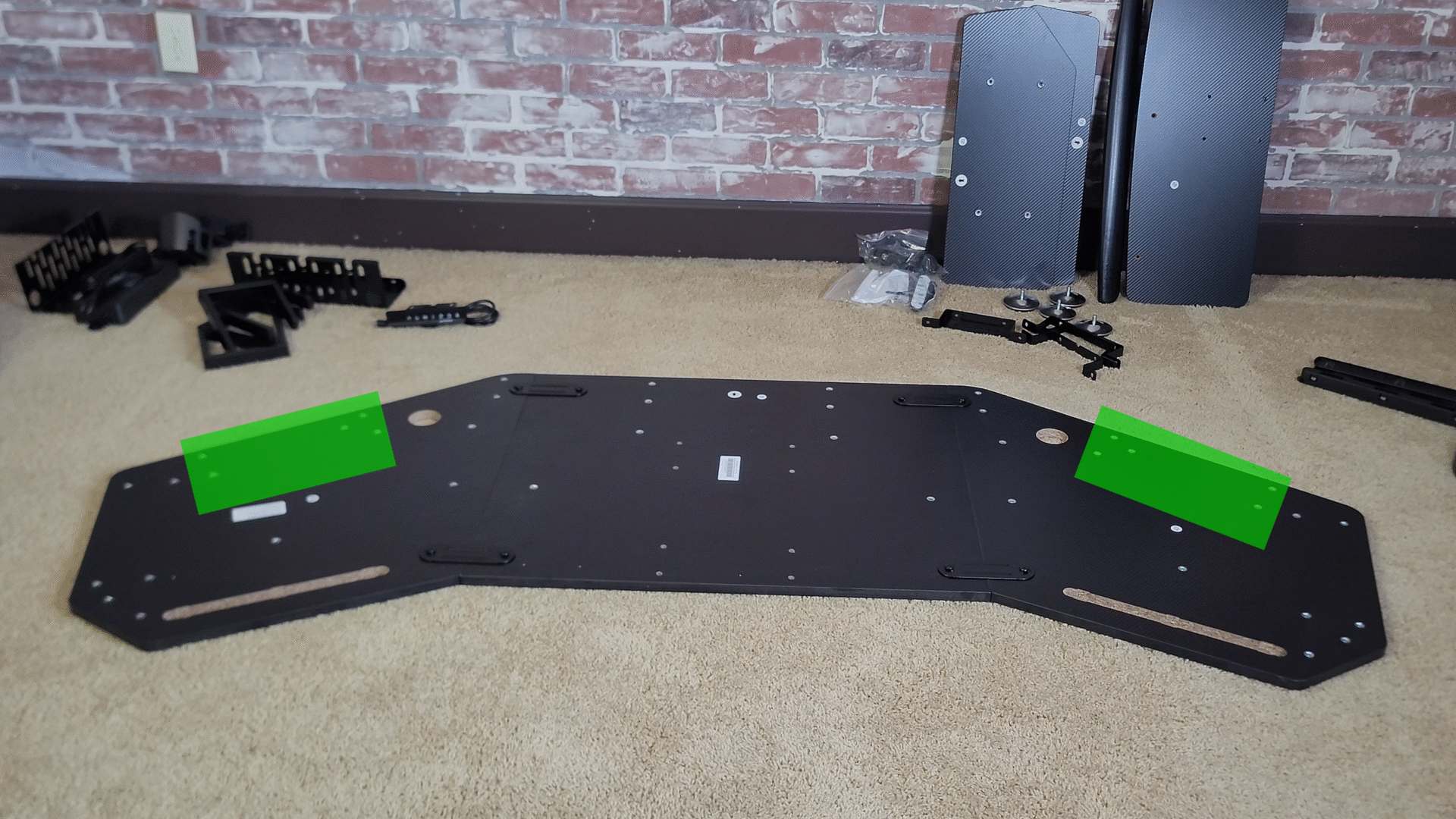
…or on the side of the wings.
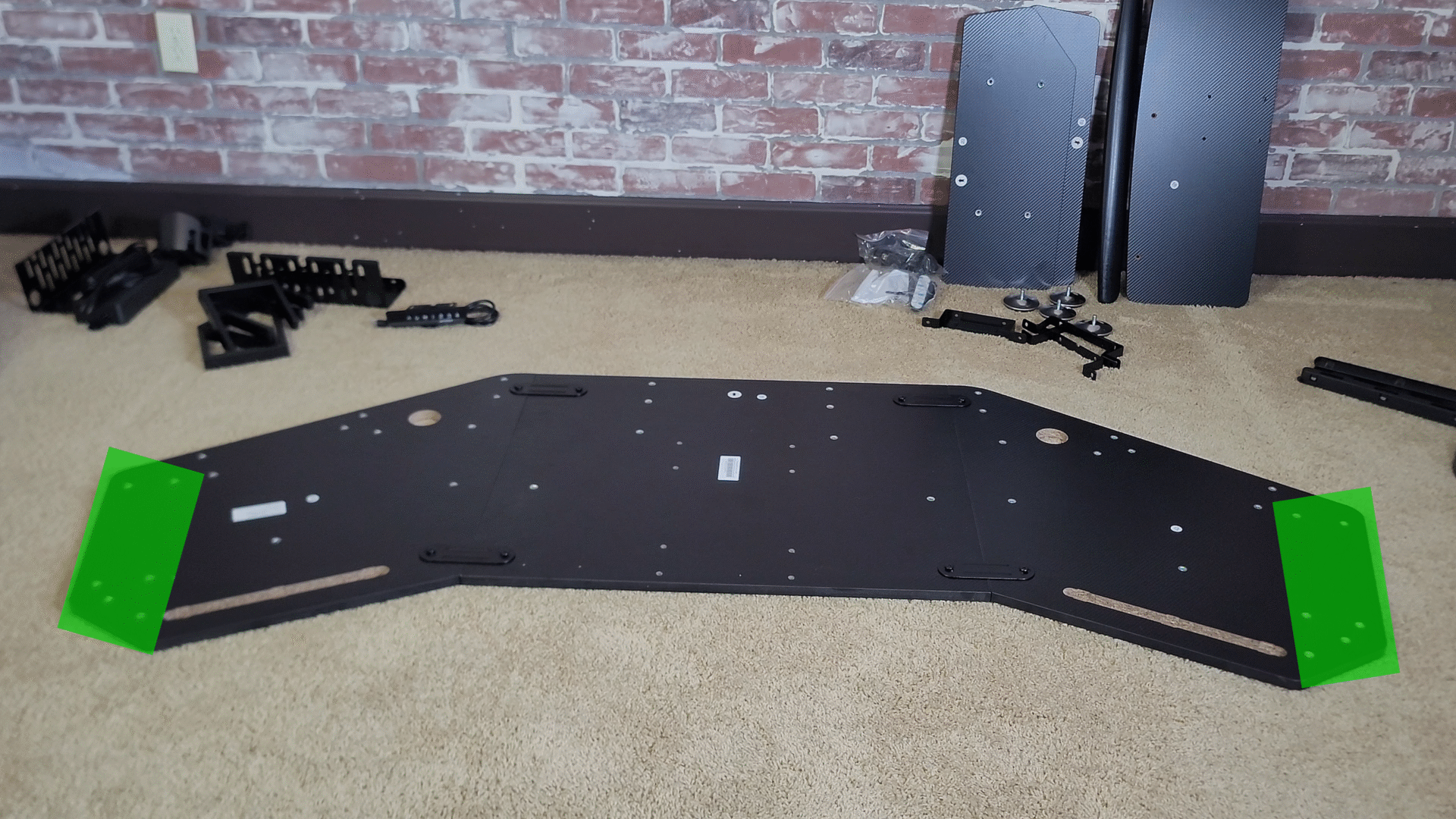
Because I decided to mount my two shelves in the middle of the desk, I put my cable management trays on the backs of the winged sides of the desk.
The Aero Pro also comes with a bunch of cable straps, a roll of Velcro, and some magnetic cable loops as well.

All of these cable management features made running, hiding, and organizing cables behind the desk very easy.
Cable Extensions May Be Necessary…
One note on cable management before you purchase this desk… you really need to consider where your PC will be placed and how that will impact your cables when you raise this desk.
For instance, if I would have placed my PC on the floor, a lot of my cables would not have been long enough to reach it when the desk was at standing height.

Fortunately, I do have a small form-factor system that does fit pretty nicely on this desk, so the only thing I really had to worry about was having a power strip long enough to accommodate my preferred standing height.
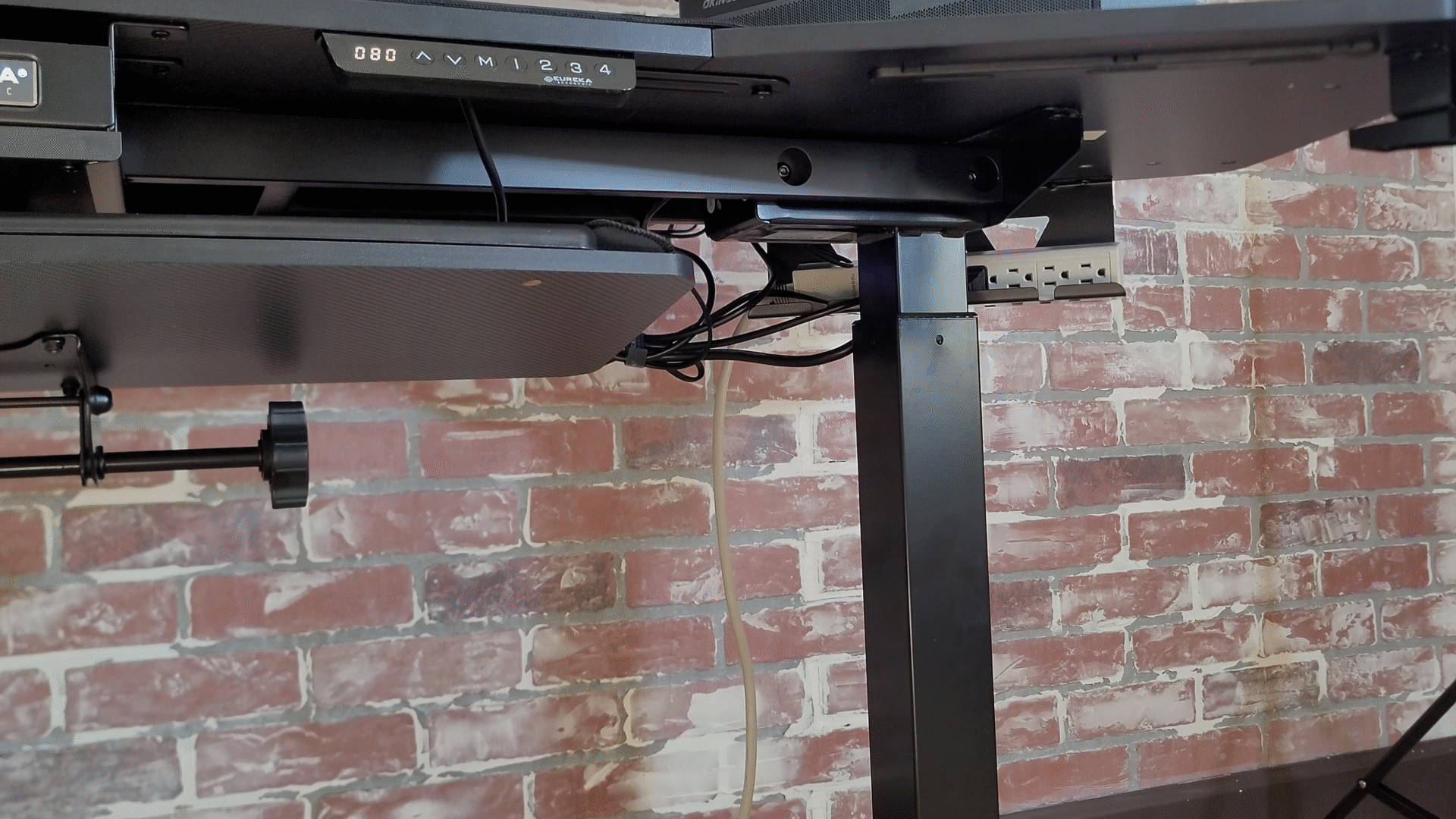
But, if you do get this desk, just be sure to consider how you will accommodate your setup’s cables and connections when the desk is raised…
…you may need to get some USB cable extensions for some of your accessories like your keyboard, mouse, and headset, and you may need to make sure you have longer monitor cables and power cables.
Getting The Aero Pro Upright…
One other thing about the assembly process that I wanted to point out is that this desk is very heavy.
Eureka Ergonomic didn’t skimp on the quality of parts they used on this desk, and while that makes for a very sturdy desk its heavy footprint makes it a bit of a challenge to flip this thing over once its assembled.

It is recommended that you have someone help you flip this desk over both for safety reasons, and to ensure that you don’t break the desk.
Unfortunately, I didn’t have anyone available that could help me flip it over, but, fortunately, I was able to get it upright.

But, just to be cautious and to protect your investment, it would be a good idea to have someone to help you flip it over.
Styles & Pricing
The Aero Pro comes in a few different styles… one with accessories, which includes extra shelves, a pull-out keyboard tray, and RGB lighting…

…and there’s also a version that doesn’t come with those accessories.
The version that comes with the accessories costs $799.99 and the version without the accessories costs $529.99.
As you can see, I have the version that DOES come with the accessories.

You can also get a slightly smaller version of the desk for $599.99.
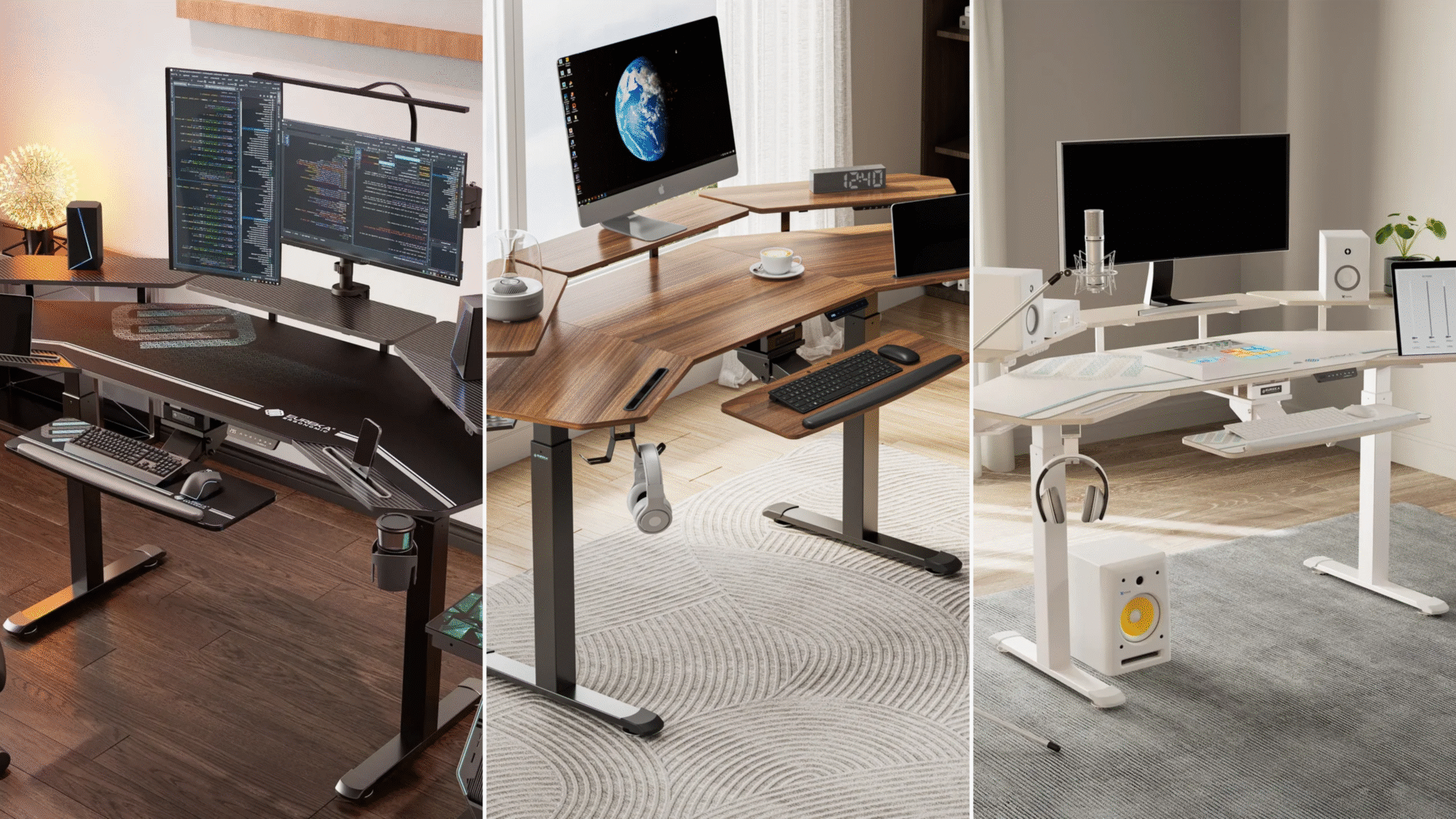
The desk is also available in three different color schemes, black, walnut wood, and white.
Specifications & Features
For the specifications and features this desk comes with, for starters…
Measurements
…the Aero Pro measures in at 72-inches wide by 23-inches deep.
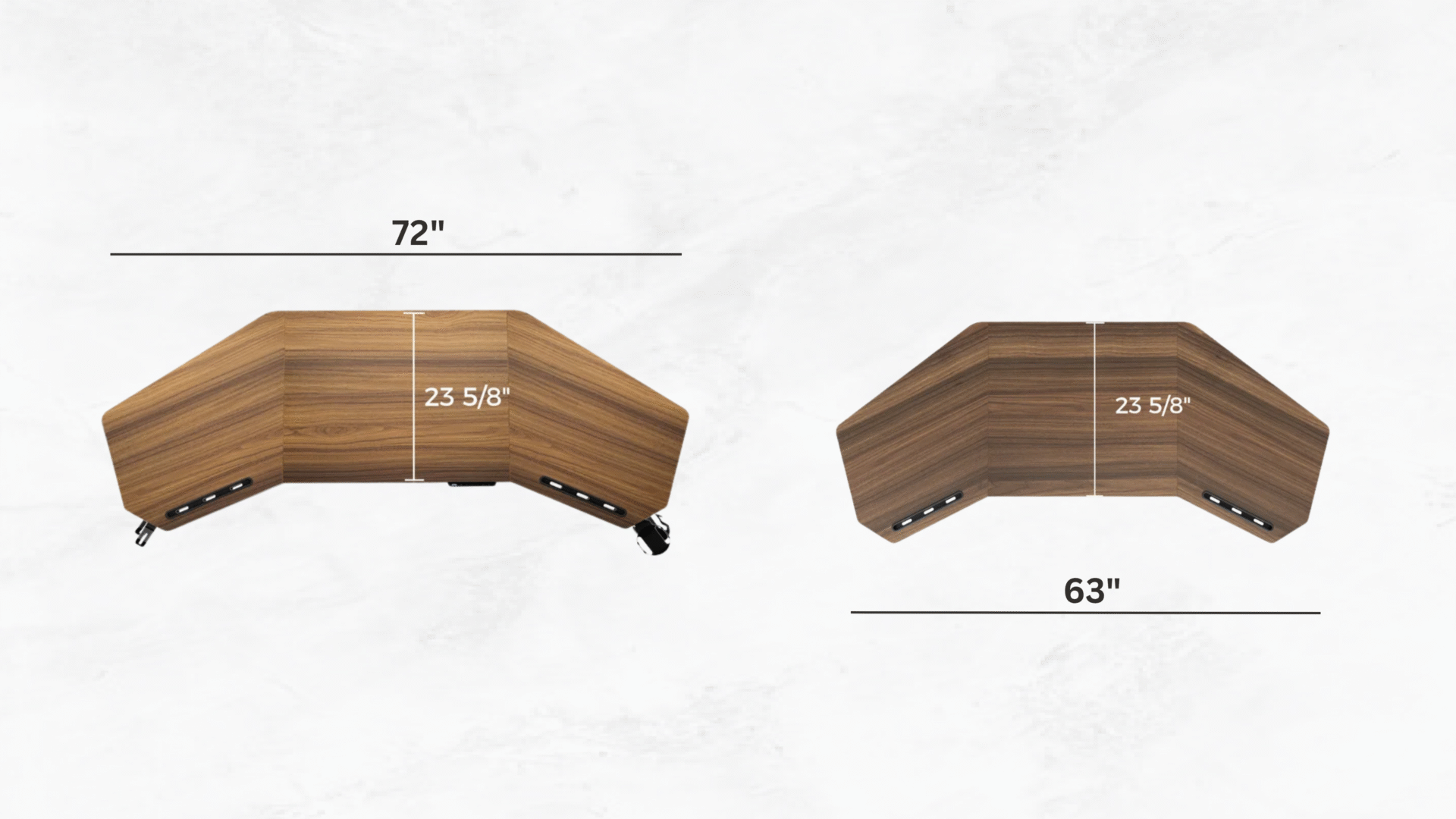
And, the smaller version of the desk measures in at 63-inches wide by 23-inches deep.
Ergonomic Winged Design & Shelves
…it also features a winged design, which helps deliver all of that desktop space more efficiently, and if you have a multi-display setup, it will provide ergonomic views for those additional monitors.

For the accessory version of the Aero Pro, you have the option to place the storage shelves either on the wings, or together in the center.

Again, I chose to install them both in the center of the desk.

Electric Heigh Adjustment
For the electric height adjustment, the Aero can be raised from between 29.5-inches tall…

…all the way up to 48-inches tall.

And you have the ability to program four different height settings.
Also, with the desk’s dual motor design, the desk raises very quickly and quietly.
For safety purposes, the desk also has built-in sensors that stop the desk from moving if it detects any obstructions.
Full Desk Mousepad
Another cool feature of this desk is that you get a large mousepad that covers nearly the entirety of the desk.

This pad features a sleek looking design, with a blue and grey stripe at the bottom…

the Eureka Ergonomic logo at the bottom right…

and another larger version of their logo on the top left.
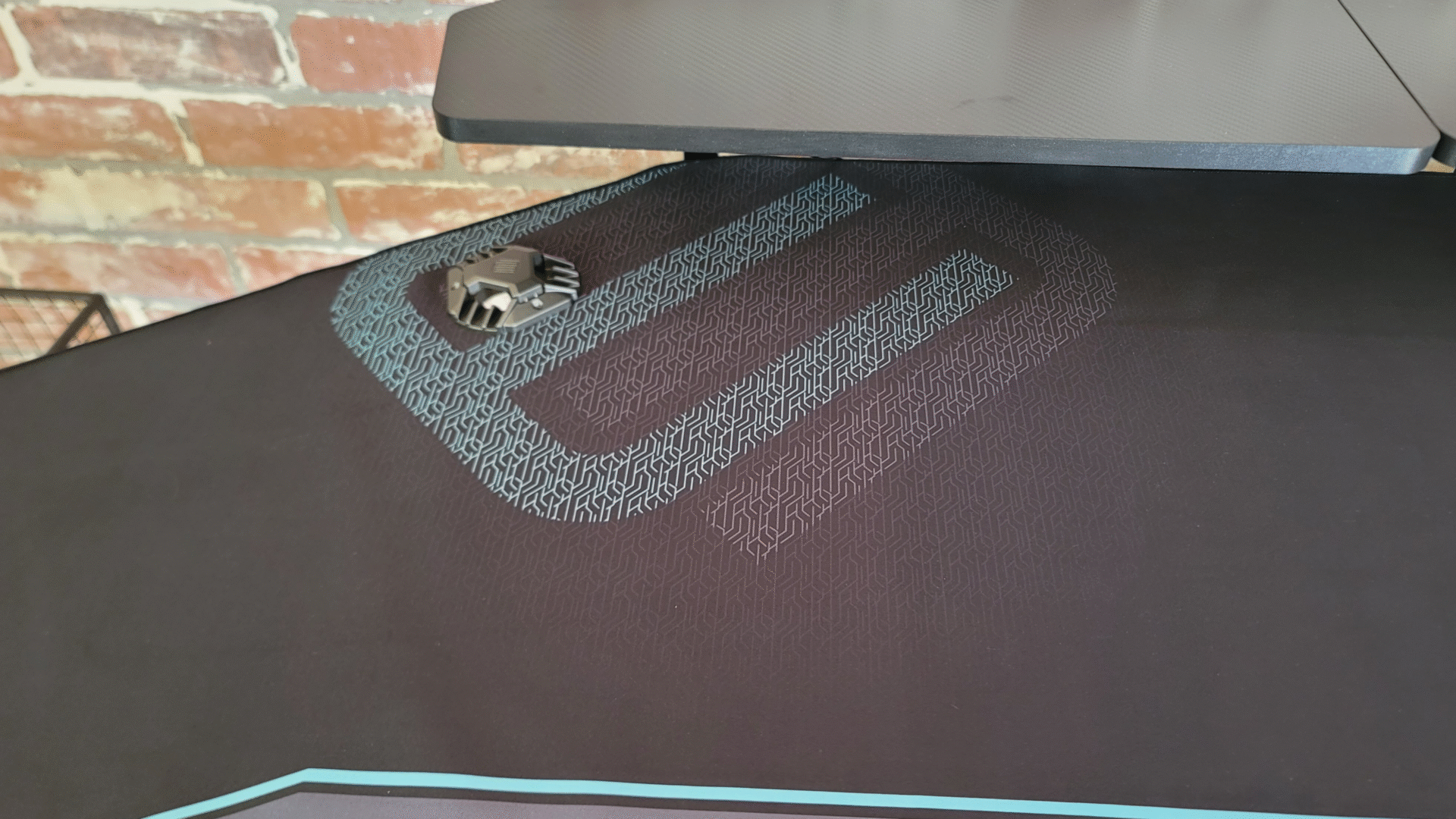
Pull-Out Ergonomic Keyboard Tray
There’s also a pull-out ergonomic keyboard tray that also comes with a mousepad that covers the entire tray.

This tray can be pulled out and up, swiveled to the side, and, of course you can also store it under the desk.
I personally like to be a bit closer to my monitor and I like the extra space to move my mouse, so I likely won’t use this tray, but it is a cool addition for anyone who likes that kind of setup.
Other Accessories and Features
Some other nice features the Aero comes with are the cellphone or tablet holder trays at the front of both wings of the desk…
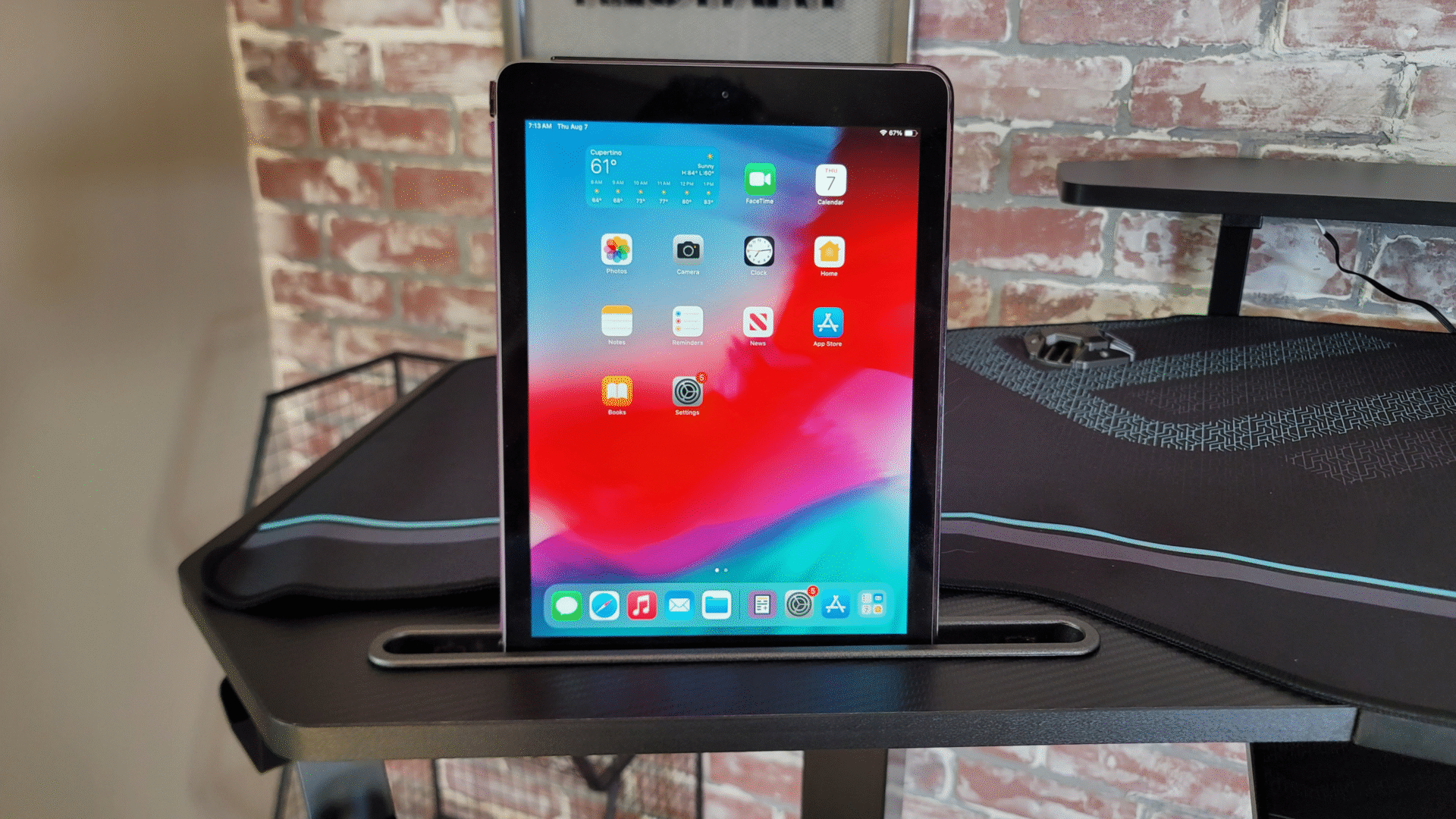
the headset holder…

and the cup/mug holder.

And you also get these cool looking cable management hole covers to help keep your setup looking as clean as possible.
Final Thoughts: Is This the Best Standing Desk for Gamers?
Alright, that’s a ton of features that this desk offers…
But, do all those features make the Aero Pro a worthy desk option?
For me, the most important things in a desk are:
- that it comes with a lot of space
- it is height adjustable so that I do have the option to stand and work
- that the desk is well-built
1. Does it Have Enough Space?
The desktop’s 72-inch by 23-inch footprint is plenty large enough for me by itself…

…but then you add on the additional shelves—which allow you to store items UNDERNEATH your monitor (or monitors). And, you also have the wing-shaped design—which gives you easier access to the full width and depth of the desk.
2. How is the Height Adjustment?
Obviously, it is height adjustable, so I can use the Aero Pro in a standing position while gaming or working.

There is nothing ground-breaking about the Aero Pro’s height adjustment feature… it just gets the job done.
And, you can program it to your ideal heights to easily switch between sitting and standing.
3. Is the Desk Well-Built?
Eureka Ergonomic used quality materials and
Even at a standing height, the Aero remains sturdy and doesn’t wobble nearly as much as other standing desks I’ve used.
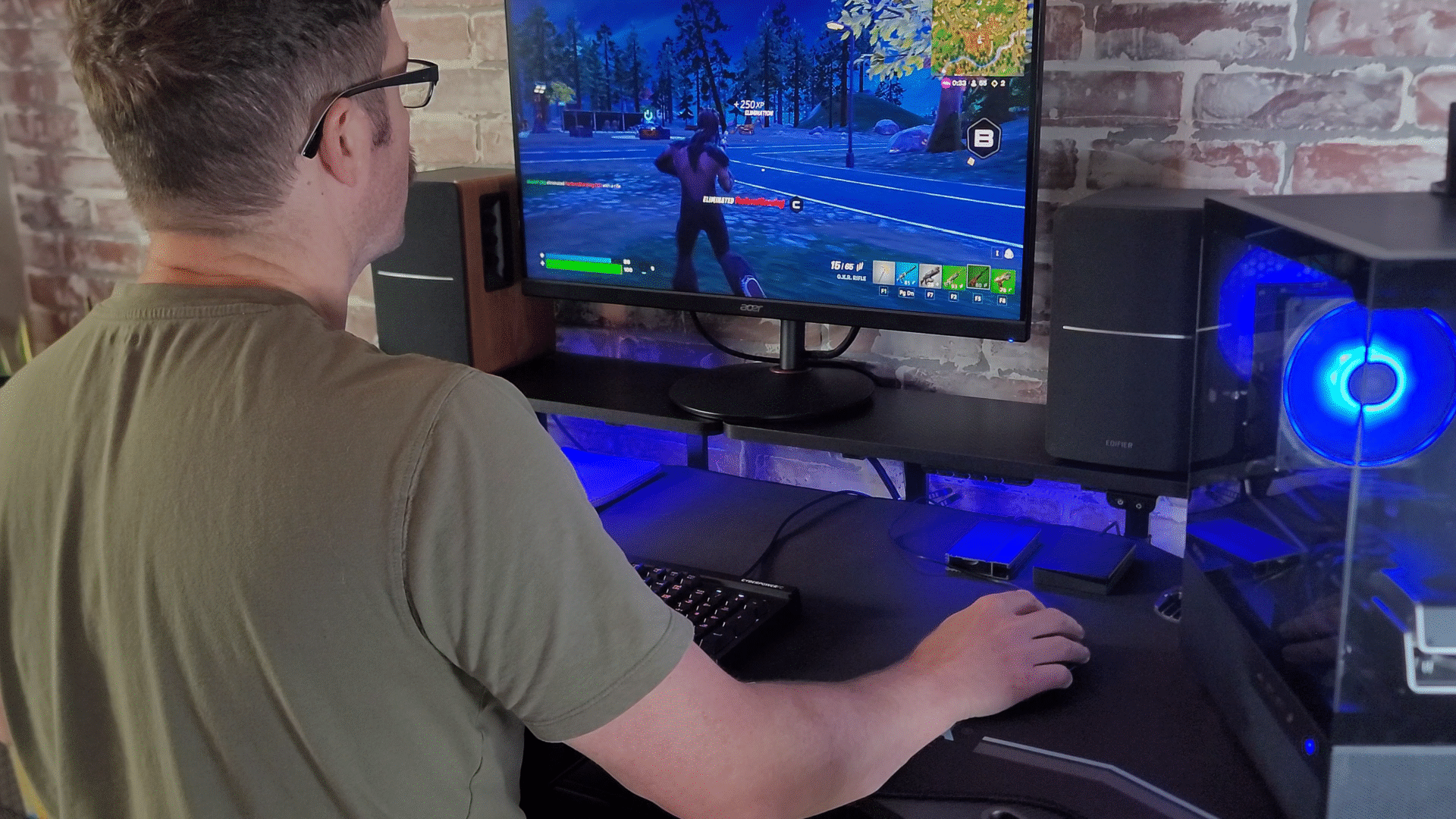
It would almost be impossible to have a standing desk that doesn’t wobble at all, but the Aero Pro does come pretty close.
So, ultimately, on those three points alone… size, height adjustment, and sturdiness, the Aero Pro already wins me over.
But, There’s So Much More…
But, then you get so many more cool features…
The design of the desk itself is awesome, whether you’re looking for a dark or light gaming-themed desk, or you’re looking for something more suitable to an office setting, the Aero Pro has the options to fit your needs.

The Aero Pro also offers more cable management options than any other desk I’ve ever seen. You get cable trays, zip ties, Velcro straps, magnetic cable loops, and capped holes in the desk for routing cables.
And, then there’s the full-sized mouse pad, the pull out keyboard tray, the RGB lighting, the phone and tablet holder trays and the cup holder and headphone holder that all really help push this desk over the top.
Is the Aero Pro Worth It?
Ultimately, I couldn’t recommend the Aero Pro enough.
Yes, the price is steep… but considering the build quality and all of the features it comes with, I’d say it’s definitely worth the price for gamers who have the budget for it.
In the end, if you’re looking for a high-end gaming desk that offers plenty of space and electric height adjustment, you really can’t do much better than the Aero Pro.
You can get the Aero Pro here:
Eureka Ergonomic Aero Pro Standing Desk
Note: This is an affiliate link and if you do purchase products from Eureka Ergonomic through that link, I may earn a commission.
Of course you can always just go directly to Eureka Ergonomic’s website and get it there as well.
But, in any case, that does it for this review. Thank you all for reading!