 Need to check what motherboard you have? Not sure how? This quick guide will help you do so.
Need to check what motherboard you have? Not sure how? This quick guide will help you do so.
For the most part, checking your computer’s specs is a fairly straightforward process. Finding out what processor or graphics card you have or how much memory is in your system can be accomplished in a few easy clicks.
However, figuring out what motherboard you have can be a bit more difficult depending on what kind of system you have and how old it is.
Also Read: How to Choose A Motherboard
Fortunately, it’s still easy to figure out what kind of motherboard is in your computer and, in this post, we’ve provided multiple ways you can do so—each with step-by-step directions.
Watch: What to Look for in A Motherboard
Method 1: Use PowerShell (or CMD) to Query the Motherboard
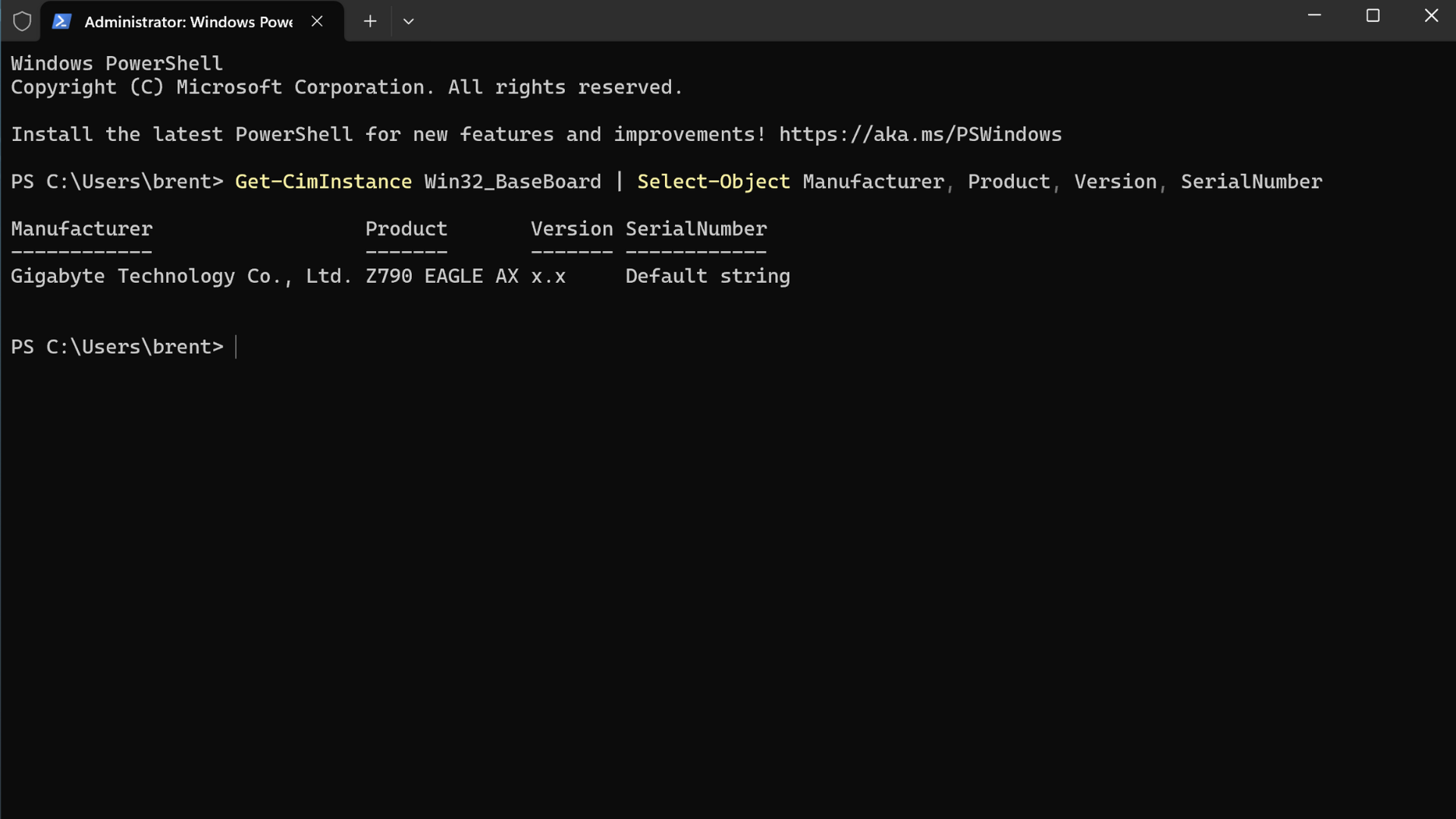
If you’re comfortable with a command, PowerShell is the cleanest way to pull your board’s make/model on modern Windows.
- Right-click Start → Windows PowerShell (Admin) or Terminal (Admin).
- Run:
Get-CimInstance Win32_BaseBoard | Select-Object Manufacturer, Product, Version, SerialNumber - Your motherboard’s manufacturer, model (“Product”), version, and serial number will display.
Fallback (older guides still show this):
- Type ‘cmd’ into the Windows earch bar and open Command Prompt
- In Command Prompt run:
wmic baseboard get product,manufacturer,version,serialnumber
Note: WMIC is deprecated on Windows 11 and may be disabled by default.
Method 2: How to Check Motherboard Model in Windows with ‘System Information’
In some cases you can find your motherboard model in Windows 11 or 10 by checking the System Information menu. Here’s how to do so:
- In the Windows search bar, type in ‘System Information’ and hit enter.
- Scroll down on the System Summary tab (opens on the left side of the window) until you find ‘Motherboard Manufacturer’, or ‘BaseBoard Manufacturer’.
- The information next to ‘BaseBoard Manufacturer’, ‘BaseBoard Model’, and ‘BaseBoard Name’, should give you the information you are looking for.
While this method might seem like the easiest way to use to check what motherboard you have, it can be a bit hit or miss depending on how old your system is. At the very least, you’ll be able to find out the manufacturer of your motherboard. But, you may not be able to find the exact model number of your motherboard using this method.
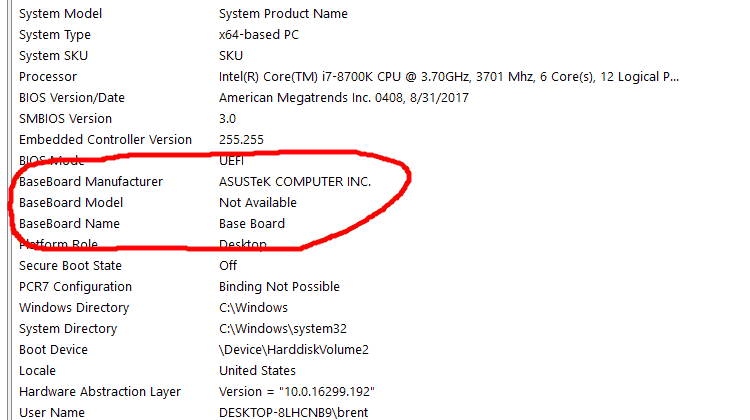
As you can see in the image above, System Information displays who manufactures my motherboard, but it doesn’t tell me the exact model number.
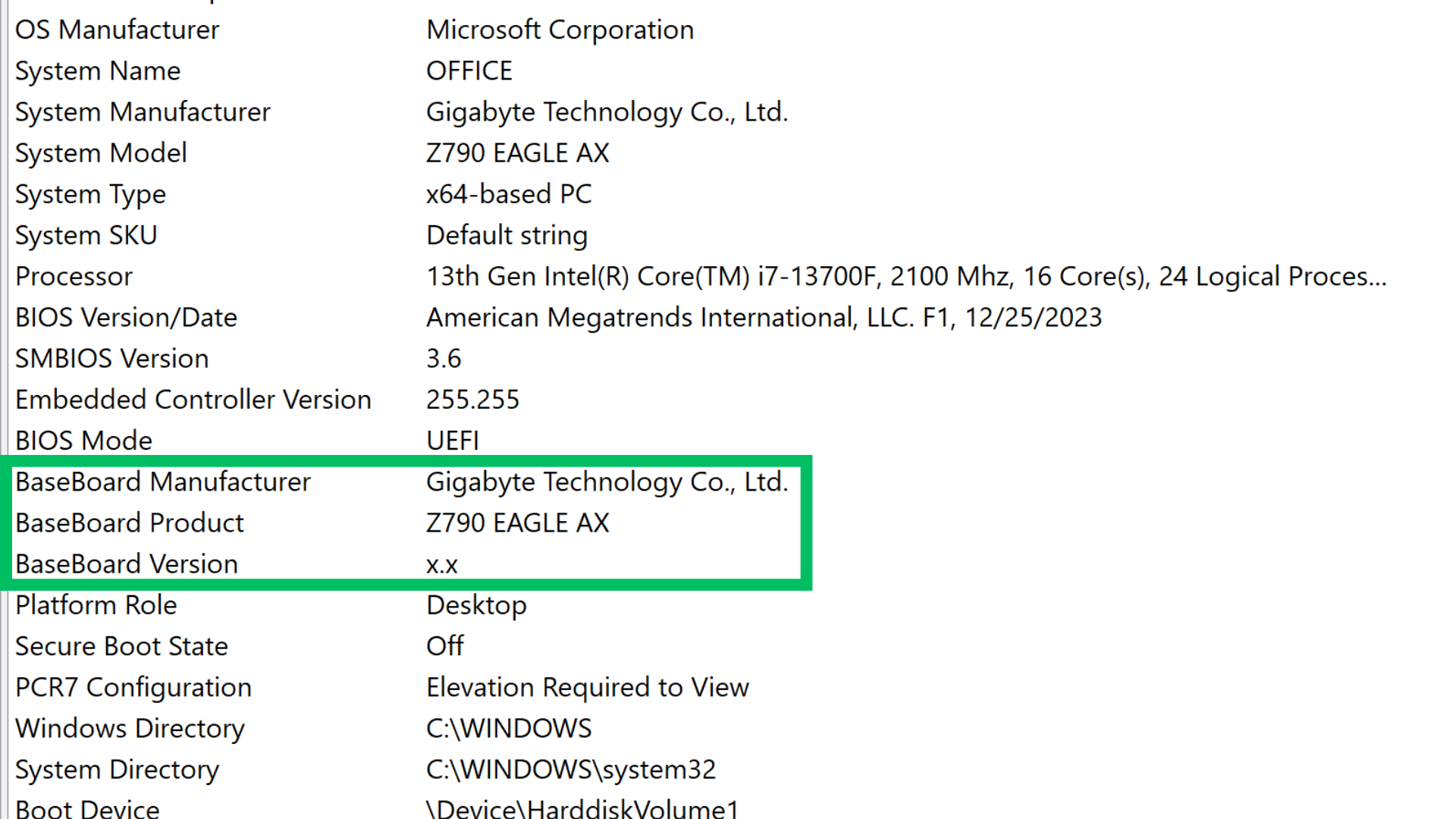
However, in this picture, System Information does display the model number of the motherboard. So, while it probably isn’t a full-proof method, checking your motherboard model in Windows will probably work if you have a newer motherboard.
This method can be used in both Windows 11 and Windows 10.
Method 3: Use Third-Party Software/Motherboard Checkers
Another option is to download third-party hardware monitoring software that will display your motherboard details, manufacturer, and model number.
Both CPU-Z and Speccy will show you what motherboard you have in your computer. You will need Speccy’s premium version, though, in order for it to show you what motherboard you have (it costs $19.95).
To check your motherboard model with CPU-Z, do the following:
- Download CPU-Z from here. (Scroll down a bit and click the ‘Setup – English’ button.)
- Open the CPU-Z installer.
- Go through the installation prompts.
- Open CPU-Z.
- Switch to the Mainboard tab.
- Here you’re be able to see what model your motherboard is.

CPU-Z shows you what motherboard you have for free.
Belarc Advisor is another free program that can help you check what motherboard you have (as well as provides a host of other features.)
Method 4: Open Your Computer and Check Your Motherboard
Another method you can use to quickly check and see what motherboard you have is to open up your computer and look for the manufacturer and model number on the motherboard itself.
Here’s an image of what a motherboard looks like and what the manufacturer and product name look like:

Here is a list of the most common motherboard manufacturers (in no particular order) to help you first locate the manufacturer’s name:
MSI
ASUS (or ASUSTeK)
Gigabyte
ASRock
EVGA
If you’ve located the manufacturer’s logo on the motherboard, but you’re not sure where the motherboard’s model name is, look around for the motherboard’s chipset. This will likely be a 4-digit code that starts with a letter and is followed by three numbers.
For instance, in the image of the motherboard above, you can see that it has a B660 chipset. (The M attached to the B660 just designates that it is a microATX form-factor motherboard—read more about that in our motherboard size guide.)
If you can find a similar 4-digit string of numbers you will likely have located the motherboard’s chipset and its model number.
Here’s a list of AMD chipsets and Intel chipsets for reference.
It should be noted that this method may be difficult if you have a compact computer, as the model of your motherboard may be at a tough angle to see. Furthermore, this section of the motherboard could be covered up by a large graphics card or the NVME heatsinks that high-end motherboards come with.
However, if your computer is not turning on and you need your motherboard’s information to help you troubleshoot the problem, this will be the only way to find out what make and model your motherboard is.
Build FAQ
The following are some frequently asked questions users have when trying to identify their motherboard…
1. Why doesn’t Command Prompt work on my Windows 11 PC?
WMIC (the legacy CLI) is deprecated and disabled by default on recent Windows 11 builds. Use PowerShell’s Get-CimInstance Win32_BaseBoard instead.
2. Where exactly do I look in System Information?
Open msinfo32 and check BaseBoard Manufacturer, BaseBoard Product, and BaseBoard Version on System Summary.
3. Is there a free tool that just tells me the motherboard?
Yes—CPU-Z (Mainboard tab) or Speccy (free) will list it in seconds.
4. What’s the difference between motherboard model, chipset, and socket?
Model is the exact board you own (e.g., ROG STRIX B760-I GAMING WIFI). Chipset (e.g., B760, X670E) is the feature set the board is built on. Socket (e.g., LGA1700, AM5) is the physical CPU interface. You need the exact model for BIOS/drivers; chipset and socket help with CPU/RAM compatibility at a high level.
5. How do I find my BIOS/UEFI version in Windows?
Two easy ways: Start → type msinfo32 and look for BIOS Version/Date, or run this in PowerShell:
Get-CimInstance Win32_BIOS | Select-Object SMBIOSBIOSVersion, ReleaseDate
6. Can I get the serial number from Windows?
Usually: PowerShell → Get-CimInstance Win32_BaseBoard | Select Manufacturer, Product, SerialNumber. If it’s blank, the OEM didn’t populate it—check the sticker on the board or the box.
7. Where exactly is the model printed on the motherboard?
It’s typically silkscreened near the PCIe slots, RAM slots, or chipset heatsink. Many boards also include a QR/serial sticker near the 24-pin power connector or SATA ports.
8. Do I need my exact model to buy RAM?
It helps. Match the DDR generation (DDR4 vs DDR5), max speed your CPU/board actually supports, and capacity per slot. Checking the board’s QVL (memory compatibility list) removes guesswork.
9. Can I check from the BIOS/UEFI screen itself?
Usually. On the first page of UEFI you’ll see the board model, BIOS version, and sometimes the serial number.
Now That You Know What Motherboard You Have…
Whether you’re looking to upgrade your processor and you need to know what motherboard you have, or you’re checking to see what memory is compatible with your motherboard so you can add more, or you need to update your motherboard’s chipset drivers, this guide will help you determine what motherboard is in your computer so that you can take the appropriate steps to complete the task you’ve set out to do.