 In this guide, we’ve detailed how you can check your CPU temperature and determine whether or not your processor is operating in a safe range.
In this guide, we’ve detailed how you can check your CPU temperature and determine whether or not your processor is operating in a safe range.
Whether you have just built your own computer, or you’ve got an older system that you want to check up on, it is always a good idea to monitor you CPU’s temperature…
But monitoring your processor’s temperature won’t do you any good if you don’t know what temperature it should be running at. In this guide, we’ll show you how to check your processor’s normal temperature range.
Because, ultimately, every processor is built to run at slightly different temperature ranges. And, there is really not a one-size-fits-all approach to determing normal CPU temperature ranges.
NOTE: If you are looking for a quick answer, we have attempted to give you a one-size-fits-all answer below. But, just know that it will never be a great way to determine whether or not your CPU temps are too high or not.
In any case, though, after reading through this guide, you’ll have a solid understanding of safe CPU temps. You’ll also learn how to determine whether or not your processor is running at the appropriate temperature.
Table of Contents
1. Quick Answer: Are Your CPU Temps too High?
2. How to Check Your CPU Temperature
3. CPU Temperature Ranges by Use Case
4. Intel and AMD’s Maximum Operating Temperatures
5. Factors That Affect CPU Temperature
7. CPU Temp FAQ
The Quick Answer: Are Your CPU Temps too High?
As a generalization that might help you identify a serious problem, a CPU core temperature that is consistently going over 45- to 50-degrees Celsius while idling is possibly a cause for concern and a temperature that is consistently going over 90- to 105-degrees Celsius while under full load is probably a cause for concern (depending on what CPU you have).
So, in other words, if your CPU is going over those temperature targets at idle or while under load on a regular basis, you will likely want to dive into the problem further and see what is going on.
Again, this is a generalization. It’s probably not the best way to figure out if your temperatures are appropriate or not. For a better way to check and understand whether or not your processor’s temperatures are acceptable or not, keep reading this guide.
How to Check Your CPU’s Temperature
First off, before you can determine whether or not you are getting safe CPU temperatures, you will need some way to check and see what temperature your processor’s cores are actually running at.
There are quite a few different ways to do this.
You can check your CPU core temperature directly through your motherboard’s BIOS. However, this reading will only give you the idle temp for your CPU and won’t help you when stress testing your system. And, the temperature shown in your BIOS will always be a bit higher reading than what it will be when the system is idling in Windows, because BIOS will always boot your processor using higher voltage levels in order to make sure that it will initialize.
To get a better reading on the temperature range that your processors runs at (at both idle and under load), you’ll want to use third-party software.
There are quite a few different programs out there that will let you monitor your CPU temperatures (and some will monitor the temperature on your other components, too.)
Check CPU Temp with Core Temp
I’ll use Core Temp to check my processor’s temperature.
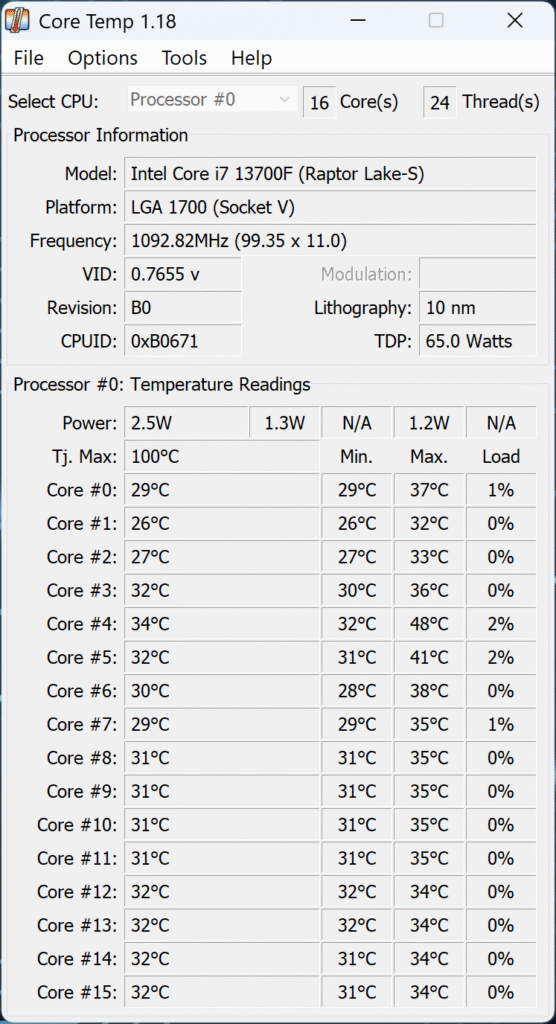
As you can see, I have an Intel Core i7-13700F processor, which is a sixteen-core CPU (8 P-cores + 8 E-cores). Core Temp shows you what the individual temperature is on each one of those sixteen-cores. At the time of taking this screen shot you can see that my processor’s cores are running at an average of about ~30-degrees Celsius.
And, since Core Temp also shows me what the processor’s load is, I can tell that these temperature readings are coming from when the CPU is idling (the screenshot shows that my CPU is at a 0% load, which means it is “idle”.)
So, we can say that my temperature is idling at about 30-degrees Celsius.
To check what my temperature is under a heavier load, you could play a demanding game (like Fortnite, or Cyberpunk 2077), or render a video, or do something else taxing. But, in order to guarantee a proper 100% load on your processor, you’ll want to use a stress-test benchmark tool.
Using Cinebench’s Multi-Core CPU Test
I use Cinebench’s multi-core CPU test to stress test new systems to help me check if they’re running properly. Using Cinebench’s stress-test to try and put my system under full load, I get the following temperatures:
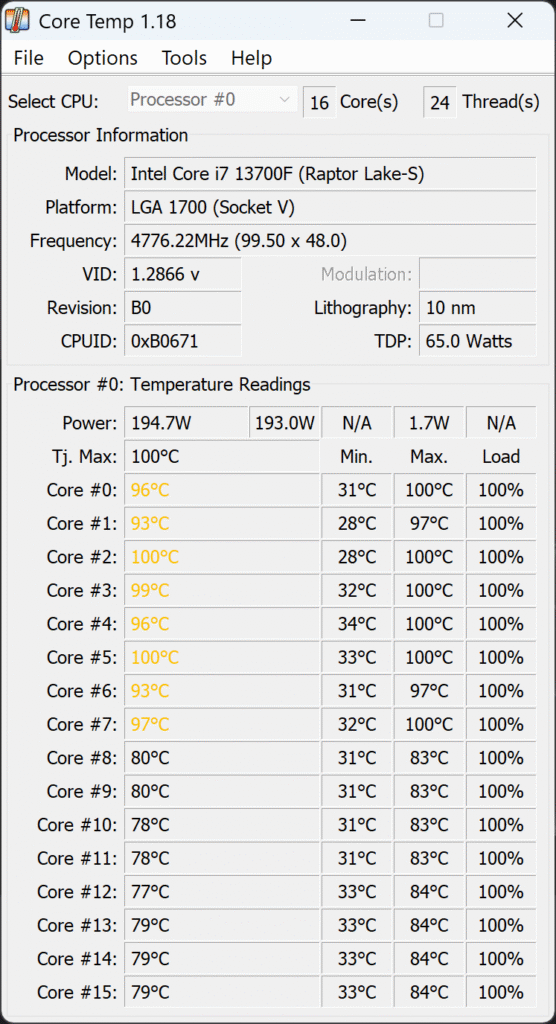
Here you can see that under 100% load (at least, on most of the cores), my CPU’s cores are running in a range of between 90-100-degrees Celsius.
So, now that I have those numbers, how do I know if 30-degrees Celsius while idling and 90-100-degrees Celsius under full load is a good range of CPU temperatures for my processor?
And, what about for other use cases like web browsing, gaming, or video editing, where the load is less than 100%?
Below we’ve listed a chart that provides a general look at the different temperature ranges that would be considered normal across a handful of use-cases.
CPU Temperature Ranges by Use Case
| Usage Scenario | Safe Temp Range | Typical CPU Usage (%) |
|---|---|---|
| Idle / Desktop Use | 30–50°C | 1–10% |
| Web Browsing / Streaming | 40–60°C | 5–20% |
| Gaming | 60–85°C | 30–70% (can spike to 90%+) |
| Video Editing / Rendering | 70–90°C | 80–100% |
| Stress Testing | Up to 90-105°C* | 100% |
*Modern CPUs range in the maximum temperature they operate at. For instance, Intel’s new Core Ultra 9 285K has a maximum operating temperature of 105-degrees Celsius and AMD’s Ryzen 7 7800X3D has a maximum operating temperature of 89-degrees Celsius.
Max Operating Temperature or TJMax
Both Intel and AMD provide maximum operating temperatures for their CPUs. Both manufacturer’s have designed their CPUs in a way to where if they exceed these maximum temperatures for a certain period of time, the CPU will throttle (slow itself down) in an effort to bring temperatures back down to under that maximum operating temperature.
- Intel’s newer CPUs have maximum operating temperatures that range between 100- and 105-degrees Celsius.
- AMD’s newer CPUs have maximum operating temperatures that range between 89- and 95-degrees Celsius.
If your CPU is exceeding these temperatures on a regular basis, it would be a good idea to consider how you can bring those temperatures down.
From the example above, my processor was touching 100-degrees and likely throttling to keep the temperatures down.
Was my CPU getting that hot a bad sign?
No, the CPU is designed to withstand that high of a temperature in short durations, under extreme loads.
The reality is that there aren’t a lot of real-world scenarios where your CPU will operate at 100% load for a sustained period. So, I’m not worried about hitting the maximum operating temperature while under full load.
If you’re getting close to the maximum operating temperature at lower loads (while gaming, for example) then that might be something that is cause for concern.
There are a lot of other factors that will determine what temperatures your CPU should be running at, though…
Factors That Affect CPU Temperature
Below is a list of factors that will play a role in what your CPU temperature should be.
1. Optimal CPU Temps Will Vary Depending on the Processor You Have
An Intel Core Ultra 9 285K is going to run at different temperatures than an older Intel Core i3-7100 at idle and when under load.
An AMD Ryzen 9 9950X3D is going to run at different temperatures than an AMD Ryzen 3 3100 at idle and when under load.
The i7-3720QM processor in an old laptop is going to run at different temperatures than a desktop processor, or than a newer Intel Core 9-270H laptop CPU.
Most processors run at different temperatures, whether by slightly differing amounts, or by significant temperature differences.
So, the first thing you need to understand is that you shouldn’t compare the temperatures you are getting to the temperatures someone else is getting who has a completely different processor.
2. You Must Take Ambient Temperature Into Consideration…
The next thing you need to consider is ambient temperature (or room temperature).
Let’s say you just built a new computer with an AMD Ryzen 9 9800X3D and you fire it up and you see that your processor is idling at 45-degrees Celsius. You think to yourself, “I guess that’s okay, because I saw someone’s benchmark on YouTube where they were running their 9800X3D at about 42-degrees Celsius. But, why is my processor running 3-degrees Celsisus higher than theirs?”
Well, it’s possible that the room temperature where your computer is operating is higher than the room temperature where the benchmark you saw took place. And, that difference in room temperature is why your processor is running at a higher temperature than the benchmarked processor.
So, before you freak out, make sure you take into account the room temperature your computer is operating in and factor that in.
And, this is especially true if you’re going to start Googling what temperatures other’s are getting their processor to run at. Because if you stumble onto a forum where someone is posting that they are getting lower temperatures than you are with the same processor, you don’t want to jump to conclusions. It may just be that that person has their computer in a much cooler room than yours.
Generally speaking, I’d guess that most people run their computers in rooms that have temperatures of 20-22 degrees Celsius. But there are definitely others who will prefer rooms much cooler or warmer, depending on their preferences.
In any case, ambient temperature (or room temperature) is an incredibly important factor to consider when trying to determine whether or not your CPU temps are too high.
Of course, you could be getting higher or lower CPU temperatures than others for a few other reasons, too. And, one of those reasons could be that you or they are using a better CPU Cooler and/or thermal paste.
3. The Better Your CPU Cooler, the Better Your CPU Temps
Right now I am using a single tower CPU cooler to cool my Intel Core i7-13700F processor. And, with that cooler I am getting pretty good temperatures while at idle and under heavier loads.
However, I used to have my system in a mini-ITX case where I was forced to use a low-profile CPU cooler. In that smaller case and with that smaller CPU cooler, my CPU operated at higher average temperatures.
There are also system builders out there who have their processor under an extreme custom-loop water-cooled setup. And, those builders will be getting even lower CPU temperatures.
So, it’s important to factor in what CPU cooler you have before determining whether or not your temperatures are appropriate or not.
And, the same is true for the thermal paste you are using. Generally speaking, the stock thermal paste that comes applied on Intel’s stock coolers is not going to give as good of heat transfer as a high-end thermal compound will and, as a result, the stock thermal paste will produce higher CPU temperatures. Additionally, if your system is older, then you might benefit from cleaning off the existing thermal paste on your CPU and reapplying it, as that could help improve your CPU temps.
Also Read: How Long Does Thermal Paste Last?
So, be sure that if you are comparing your temperatures with others who have the same processor as you, that you are taking into consideration the cooler your are using and the quality of the thermal paste that you have applied.
4. A Better Case With Higher Airflow Will Mean Better CPU Temps
Another thing to consider in determining whether or not your temperatures are appropriate or not is the amount of airflow you are getting in your case.
You may have an identical processor and CPU cooler combination as someone else, but you may be getting higher CPU temperatures because that someone else has a case that has better airflow.
So, again, if someone is posting that they are getting better temperatures than you, be sure that you are considering the fact that they could have a setup that allows for more airflow (and, thus, lower temperatures.)
5. A dirty PC or laptop could lead to lower CPU temps
If you haven’t cleaned out your computer or laptop in awhile, dust buildup could reduce the airflow coming into and out of your system, which could lead to hotter CPU temps.
So make sure that you clean out your system regularly.
6. Overclocking is Going to Produce Higher Temperatures
Another factor that you should be aware of when determining your processor’s temperatures, is overclocking.
Overclocking is the act of setting your CPU to run faster than it runs at stock settings. The faster you run it, the hotter it will get.
Of course, that extra heat can be offset by better cooling.
However, if you have overclocked your processor, you are going to have to look at your CPU temperatures with that in mind. You won’t want to compare your overclocked CPU’s temperatures to the temperatures that someone else who has the same CPU running at stock speeds is getting.
How to Fix High CPU Temps
We have already discussed a few different ways that you can improve your processor’s temperatures. We outlined all of the different factors that contribute to what temperatures your processor’s cores run at.
So, now, I’ll give you a quick list of ways that you can lower your CPU’s operating temperatures, with some accompanying resources…
- Re-install your CPU cooler
- Use better thermal paste
- Buy a better CPU cooler
- Buy a better case
- Reconfigure your case fans for better air flow
- Add more case fans
- Clean out your computer
- Lower your CPU’s usage
Applying any (or all) of these tips should help give you more optimal temperatures for your CPU.
If you have a laptop, you can try the methods listed in this post, but most of the time, your only real option is to get a laptop cooler or to get a new laptop altogether.
CPU Temp FAQ
1. What is a safe CPU temperature while gaming?
It depends on what CPU you have, what cooling configuration you have, and what other hardware you have in your system, but generally speaking, an average CPU temp of under 85-degrees Celsius is acceptable, with short spikes over 90-degrees Celsius also being okay.
But, some CPUs (like Intel’s new Core Ultra series) have maximum operating temperatures of up to 105-degrees Celsius, so if you have a CPU that runs hotter, you may see even higher temps.
2. Is 85-degrees Celsius too hot for a CPU?
85-degrees Celsius is not too hot for a CPU, as pretty much all modern CPUs are designed to operate at higher temperatures. However, if your CPU is hitting 85-degrees Celsius at lower loads, you may have an issue with cooling.
3. Is 100-degrees Celsius dangerous for a CPU?
Many modern CPUs have maximum operating temperatures below 100-degrees. So, for some CPUs, a 100-degree temperature isn’t ideal. However, before those CPUs can hit 100-degrees, they should start to throttle (slow down) in order to reduce temperatures. If your CPU has a lower-than-100-degree-maximum-temperature-rating and it is going over 100-degrees, you either have a problem, or the program you are using to tracking your CPU temps is wrong.
Furthermore, some newer Intel CPUs can have maximum operating temperatures up to 105-degrees Celsius, so if you have one of those processors and you see that it is reaching 100-degrees Celsius, it is still operating within a normal temperature range.
4. Is it normal for laptop CPUs to run hotter than desktops?
In real-world scenarios, laptop CPUs will typically run hotter than desktop CPUs on average due to the air flow restrictions that laptop cases have. That’s not to say that some PC cases don’t have airflow restrictions as well, but, in general, the compact nature of a laptop hinders its ability to keep the CPU cool.
5. Should I use a liquid cooler or air cooler for better temps?
Not all liquid cooling configurations and air coolers are created equal. There are some air coolers that can outperform some AIO coolers. That being said, the best liquid cooler is going to provide better temps than the best air cooler.
The real question is: do you really need those better temps?
Some CPUs run cooler and some CPUs run extremely hot. You should seek to pair your CPU with a cooler that can keep it within its normal CPU temperature range.
6. How often should I replace thermal paste?
Some manufacturers recommend that you replace your thermal paste once every 6 months. However, replacing it once per year is probably fine for the majority of users.
Wrapping it Up: What Having ‘Good CPU Temps’ Really Means…
Let me finish this up by saying…
For most users, there is no need to try and push your processor to operating at extremely low temperatures.
Yes, theoretically, the cooler your processor’s cores run, the better.
Where having really good CPU core temperatures matters most is when you are planning on overclocking your processor. In the simplest of definitions, the cooler you can get your processor to run, the higher you can overclock it.
If you have no plan on overclocking your processor, then as long as your processor runs at an average (or even slightly above average) temperature while under load, then that’s completely fine.
Though, you might not get as many years out of your system as someone who uses better cooling. But, since you’ll likely upgrade your system within 4-5 years, you probably won’t miss the added lifespan that better cooling offers.
So, in other words, if you landed on this article because you are freaking out that your Ryzen 7 7800X3D (as an example) is running at 82-degrees Celsius when playing Fortnite, and Joe Bob the extreme PC builder’s CPU is at 68-degrees Celsius when running Fortnite, that doesn’t mean that there is anything wrong with your system.
It just means that Joe Bob the extreme PC builder has taken their cooling to the… well… extreme. And, your “normal” temperature only looks hot in comparison, when, in fact, it is actually fine.
So, the bottom line is that you shouldn’t freak out if your CPU’s core temps aren’t extremely low. You should only freak out if your CPU’s core temps are extremely high. And, with the information in this guide, I think you’ll have a better idea of how to figure that out.