 Need some help monitoring your CPU’s temperature? In this guide, we’ve listed some of the top CPU temperature monitoring programs to help you pick the tool that is best for your needs.
Need some help monitoring your CPU’s temperature? In this guide, we’ve listed some of the top CPU temperature monitoring programs to help you pick the tool that is best for your needs.
Whether you’re having problems with your computer and you’re looking for some hardware monitoring tools to help you diagnose the problem, or you want to stress test your newly-built PC to make sure everything is running properly, a program that can monitor your CPU’s operating temperatures is an important tool to have.
Also Read: When Should you Upgrade your CPU?
In this post, we’ve listed nine of the best CPU temp monitors currently available so that you can ensure that your CPU is operating at safe temperatures.
1. Core Temp
As long as you don’t need an extensive hardware monitoring program and you just want a lightweight and straightforward CPU temp monitor, then Core Temp is probably the best option for you.
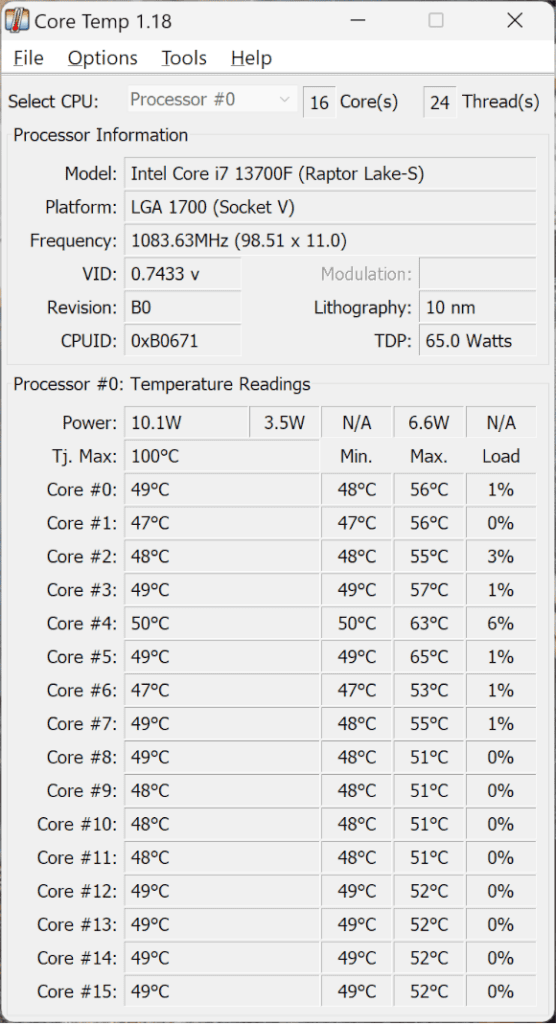
Core Temp provides you with real-time CPU temperature, load monitoring, and current operating voltage. If you have an Intel processor, Core Temp will show you the individual temperature and load for each of your CPU’s cores.
The program also gives you information like current operating frequency, power draw, and core voltage and it will tell you what processor you have in your system, what socket it uses, and what lithography the CPU is.
You can aslo set overheat protection that throws an alert—or even shuts the PC down—if temps start running away.
If you’re looking for more out of a hardware monitoring program, though, then you might want to check out the next option…
2. HWiNFO64
HWiNFO64 is a robust monitoring program that will give you a ton of information about the components inside of your computer. It will not only show you real-time temperatures/loads for your system’s key components, but it will also allow you to chart that data so that you can see how your system is performing over a specific period of time.

This program can also monitor your storage devices and help predict if they are going to fail.
It can also send sensor data to an in-game overlay via RTSS, so you can watch your CPU temps while you play without having to alt-tab.
It should be noted that HWiNFO64 is probably not the best CPU temp tool to use if you’re not very familiar with PC hardware. The user interface is packed with a ton of information and it might be overwhelming for beginners.
But, for more experienced system builders, or for anyone who wants to have as much information on their system as possible, HWiNFO64 is probably your best bet.
3. HWMonitor
HWMonitor is a great tool if you’d like to monitor more than just your CPU. Developed by CPUID, HWMonitor displays not only your CPU’s temperature, core voltage, operating frequency, and load, but it is also able to monitor your GPU, your fan speeds, your storage devices, and more.

There’s a portable ZIP if you don’t want to install anything, and it barely uses any resources—great for older systems.
HWMonitor is free, but there is a premium version (HWMonitor PRO) that offers a few extra features, like remote monitoring, graph generation, and a revamped interface.
The free version will be good enough for most users, though.
4. AMD Ryzen Master
If you have an AMD processor, AMD’s Ryzen Master software will give you everything you need to monitor your CPU in real-time. It even offers features that will allow you to control AMD’s Precision Boost Overdrive, which you can tweak to try and get more performance out of your processor.
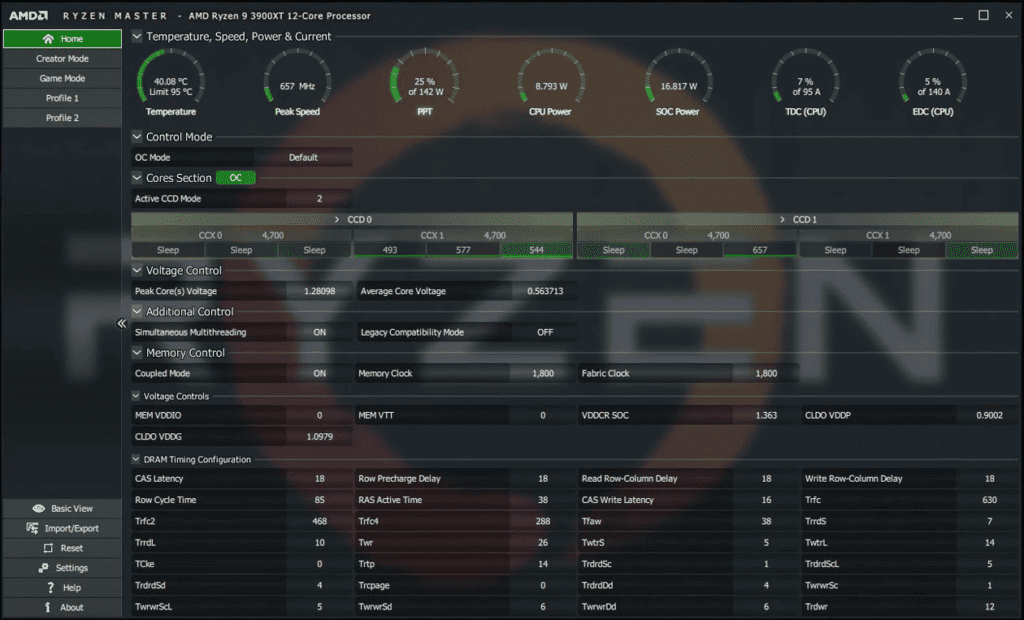
You can also use it to overclock your memory and control how many active cores and threads your processor is using (which may be helpful in some applications or to reduce overall power consumption). It also has a more up-to-date interface when compared to a lot of the other hardware monitoring programs out there.
AMD’s Ryzen Master also lets you setup profiles to make it easy to save a stable setup and snap back to stock with one click while you test.
Ultimately, if you’re looking for a straight-forward CPU monitoring tool for your AMD CPU that is easy to use, then you can’t go wrong with Ryzen Master.
5. Open Hardware Monitor
If you’re looking for a lightweight program that will not only monitor your system’s CPU, but also most of the other hardware in your computer, then Open Hardware Monitor might be the right option for you.
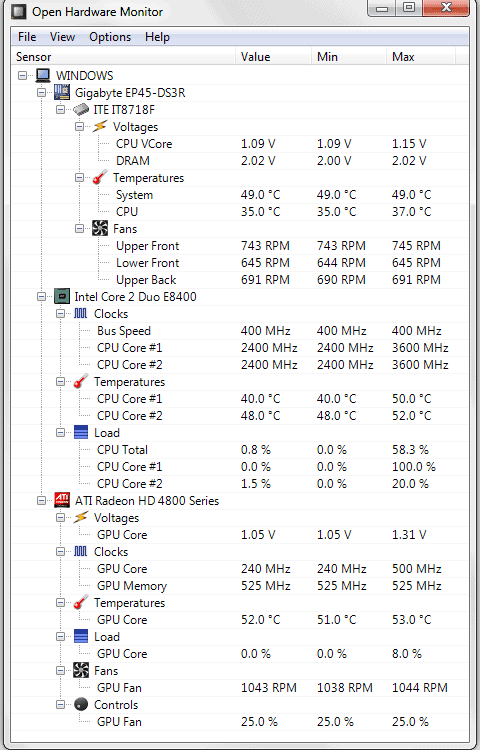
Not only does Open Hardware Monitor provide temperature, voltage, and frequency readings for your CPU, it also gives you the ability to monitor your memory, your fans, and your GPU temperature as well.
Another cool feature of Open Hardware Monitor is that the built-in web server lets you pull up your temps from a phone on the same network—handy during full-screen stress tests.
So, if you’re looking for a bit more robust of a monitoring program, then Open Hardware Monitor is probably the right option for you.
Get Open Hardware Monitor Here
6. Real Temp
Real Temp is a lot like Core Temp in that it operates solely as a CPU temp monitor and that it has a simple and straightforward interface. The program will give you all of the vital information about your processor, including the current temperature and load.
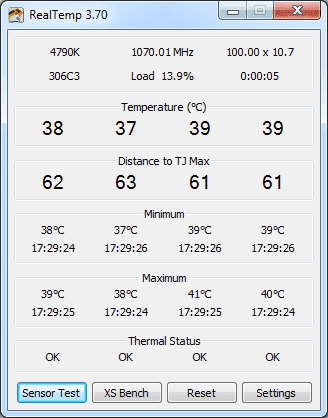
One unique feature that it will also display is how far away from the TJ Max your CPU is. TJ Max is the temperature that a CPU will start throttling at and so for users who aren’t sure how hot their CPU should be running at, this Real Temp feature is really nice to have.
It also includes a sensor test to catch “stuck” cores and lets you calibrate offsets so readouts line up with your chip.
7. AIDA64 Extreme
AIDA64 Extreme is another exceptional CPU monitoring tool. However, it is not free. But, it is worth mentioning because of how versatile the tool is.
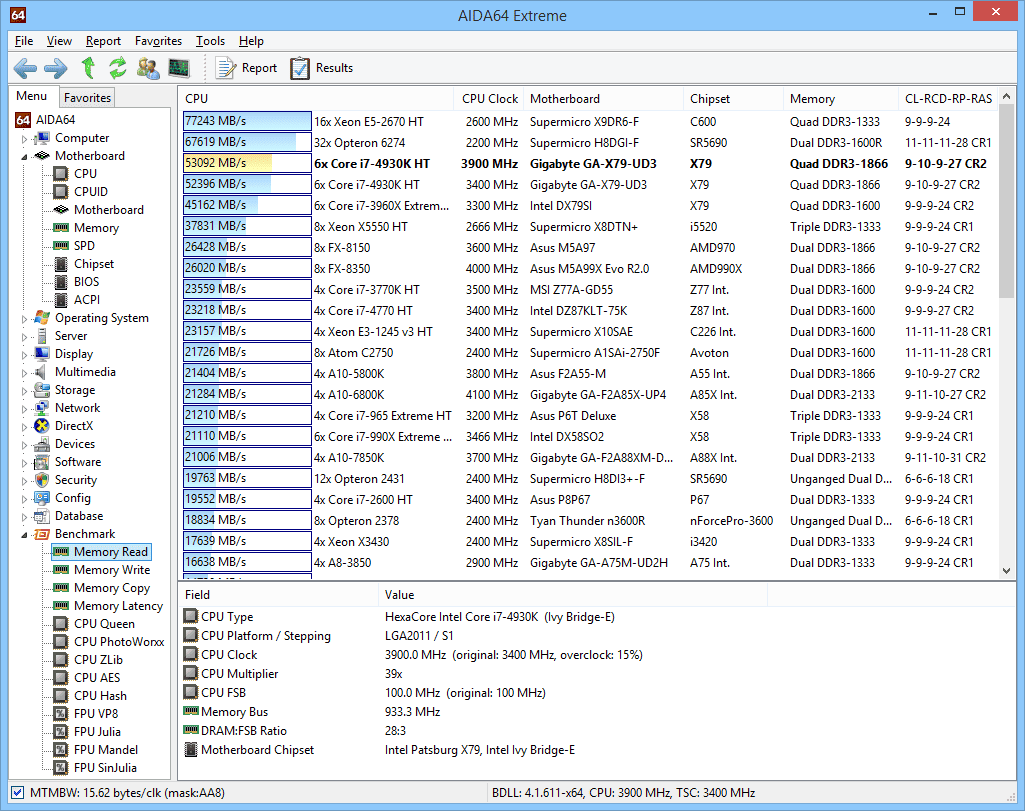
AIDA64 Extreme has a ton of functionality, including hardware monitoring, benchmarking tools, stress testing capabilities, diagnostics, and more. The SensorPanel feature lets you build a live, skinnable dashboard with giant numbers/graphs for temps and clocks.
It’s really a Swiss Army Knife for serious system builders.
That being said, if all you need is a simple CPU temp monitoring program, AIDA64 Extreme is not only overkill, but, with plenty of free options out there, it will cost you money that you don’t need to spend
8. Speccy
If you need other functionality out of your hardware monitoring software (like how to check your PC’s specs), a multi-use tool like Speccy might be what your after.

Speccy also has a feature that lets you publish a shareable snapshot link, which is perfect when you need someone to sanity-check your temps and specs fast.
Not only can Speccy monitor the temperatures and loads of your CPU and GPU, or the operating frequency of your CPU, GPU, and RAM, it will also give you a thorough run down of the hardware inside your system.
This probably isn’t necessary for people who built their own computer—you already know what is inside of it—but it can be a nice feature for users who aren’t sure of what is inside their system.
9. CPU Thermometer
CPU Thermometer is another lightweight CPU temperature and load monitor that comes with a very straightforward user design. Like CPU Temp, CPU Thermometer will display your CPU’s temperatures and loads across individual cores.
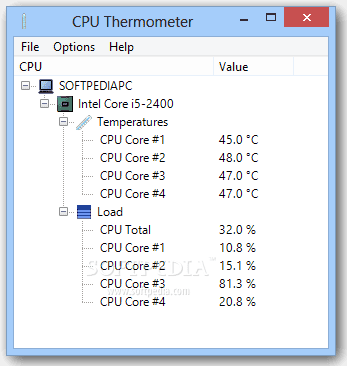
No graphs or logging—just a tiny numeric readout—which some folks prefer for quick sanity checks after a paste swap.
That’s about the extent of CPU Thermometer and if all you need is CPU temp and load info, it is fine to use. It is a bit older, though, so you might want to opt for one of the options listed above.
Which CPU Monitoring Tool is Best for You?
There are a ton of different CPU temperature monitor tools out there that can help you keep track of how your system is running.
Whether you need a simple and straightforward program that will give you your CPU’s temperature and load, or you need a robust hardware monitoring program that will allow you to keep track of all of the components in your system, there is a tool out there for you.
In this guide, we’ve provided a list of some of the best CPU temp monitors for you to try and one of the options above should get the job done for you.